| Oracle® Enterprise Manager Advanced Configuration 10g Release 1 (10.1) Part Number B12013-01 |
|
|
View PDF |
| Oracle® Enterprise Manager Advanced Configuration 10g Release 1 (10.1) Part Number B12013-01 |
|
|
View PDF |
This chapter introduces you to Enterprise Manager advanced configuration and provides some basic information about your Enterprise Manager installation. It describes the directory structure, the command-line interface, and how to make Enterprise Manager accessible to all your users.
After you review this chapter, you can move on to the other advanced configuration tasks described in this manual.
Specifically, this chapter includes the following topics:
Enterprise Manager is designed to install easily with a set of standard configuration settings so you can get up and running with the software quickly.
However, Oracle realizes that hardware and software management requirements vary dramatically among business enterprises. As a result, Enterprise Manager can be reconfigured after installation so you can:
Implement Enterprise Manager security and firewall features.
Enable End-User Performance Monitoring for your Web applications.
Reconfigure Enterprise Manager components when you need to modify the topology of your network environment.
Maintain and troubleshoot the Enterprise Manager components as your business grows.
Before you perform maintenance and advanced configuration tasks, you should be familiar with the directories and files that are copied to disk when you install Enterprise Manager. Understanding where specific files are located can help you if you need to troubleshoot installation or configuration problems.
The directories and files installed by Enterprise Manager vary, depending upon the installation options you select during the Enterprise Manager installation. The location of Enterprise Manager files and directories also varies slightly when Enterprise Manager is installed as part of an Oracle Application Server or Oracle Database 10g installation.
Use the following sections to become familiar with the directories that are created on your disk when you install Enterprise Manager:
Understanding the Enterprise Manager Directories Installed with the Management Agent
Understanding the Enterprise Manager Directories Installed with Oracle Application Server
Understanding the Enterprise Manager Directories Installed with Oracle Database 10g
When you install the Oracle Enterprise Manager 10g Grid Control, you can select from four installation types. All of these installation types, except the Oracle Management Agent installation type, install the Oracle Management Service.
When you install the Oracle Management Service, you actually install two Oracle home directories:
The Management Service home directory
The Management Agent home directory
The Oracle Management Service is a J2EE application that is installed and deployed using Oracle Application Server. As a result, when you install the Oracle Management Service, the installation procedure first installs Oracle Application Server. Specifically, the installation procedure installs the Oracle Application Server J2EE and Web Cache installation type, which is used to deploy the Oracle Management Service.
The installation procedure installs the Enterprise Manager components within the Oracle Application Server Home, including:
The Oracle Management Service
Optionally, the Oracle Management Repository
Information about the directories that are specific to the Oracle Application Server installation can be found in the Oracle Application Server documentation. For example, the location of the most of the Oracle Application Server configuration and log files are described in the Oracle Application Server documentation.
|
See Also: "Configuration Files and Log Files" in the Oracle Application Server 10g Administrator's Guide |
In addition to the Management Service home directory, the installation procedure installs the Oracle Management Agent that is used to gather management data and perform administration tasks for the targets on the Management Service host.
By default, if the Oracle Universal Installer (or the account used to run the Universal Installer) has the proper privileges to write to the install directories, the Management Agent is installed in a separate Oracle home directory at the same level as the Oracle Application Server home directory.
However, if the Oracle Universal Installer does not have the proper privileges, the Management Agent is installed in a subdirectory of the Oracle Application Server home directory.
Figure 1-1 shows some of the important directories you should be familiar with in a typical Grid Control installation. You can use this information as you begin to maintain, troubleshoot, and configure the Oracle Management Service installation.
Figure 1-1 Important Oracle Management Service Installation Directories
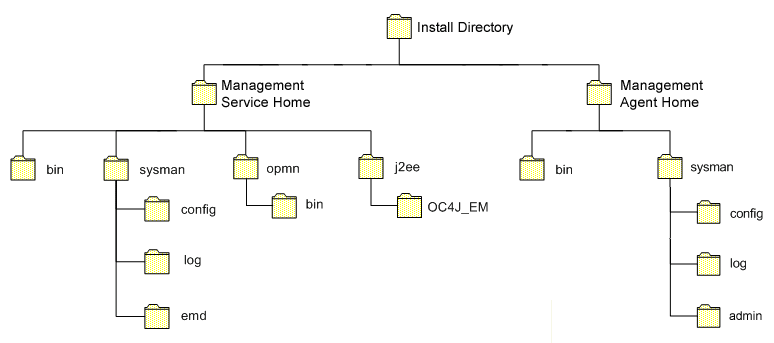
Table 1-1 describes in more detail the Management Service directories shown in Figure 1-1. In the table, ORACLE_HOME refers to the Management Service home directory in which the Oracle Management Service is installed and deployed.
Table 1-1 Important Directories in the Management Service Oracle Home
| Directory | Description |
|---|---|
ORACLE_HOME/bin |
The bin directory in the Oracle Application Server Home contains commands used to control the components of the Oracle Application Server J2EE and Web Cache installation, including the Application Server Control, which is used to monitor and configure Oracle Application Server instances.
Use the |
ORACLE_HOME/sysman |
The sysman directory in the Oracle Application Server Home contains the system management files associated with this Oracle Application Server Release 2 (9.0.4) installation.
Note that the |
ORACLE_HOME/opmn |
This directory contains files used to control the Oracle Process Manager and Notification (OPMN) utility. OPMN can be used to start and stop the instances of Oracle Application Server Containers for J2EE (OC4J) associated with this instance of Oracle Application Server. The Oracle Management Service runs as an application in one of those OC4J instances. |
ORACLE_HOME/j2ee |
This directory contains the files associated with the OC4J instances running in this instance of Oracle Application Server. For example, you will notice a directory for the OC4J_EM instance, which is the OC4J instance used to deploy the Management Service J2EE Web application. |
The Management Agent is installed automatically when you install the Grid Control. This local instance of the Management Agent gathers management information about the targets on the Management Service host. You can then manage those targets, such as the host itself, from the Grid Control.
The Management Agent is also available as its own install type. This enables you to install the Management Agent on the hosts throughout your enterprise. The Management Agent can then gather management data about the targets on each host so those targets can be managed from the Grid Control.
When you select the Additional Management Agent installation type, you install only the files required to run the Management Agent.
Specifically, the Management Agent files are installed into the same directory structure shown in the agent directory when you install the Oracle Management Service (Figure 1-1).
The directory that contains the files required to run the Management Agent is referred to as the AGENT_HOME directory. For example, to start or stop an Oracle Management Agent, you use the emctl command located in the bin directory of the AGENT_HOME. Similarly, to configure the log files for the Management Agent, you modify the configuration files in the sysman/config directory of the AGENT_HOME.
Table 1-2 describes some of the important subdirectories inside the AGENT_HOME directory.
Table 1-2 Important Directories in the AGENT_HOME Directory
| Directory | Description |
|---|---|
AGENT_HOME |
The agent directory contains all the files required to configure and run the Oracle Management Agent on this host.
This directory serves as the Oracle Home for the Management Agent. Later in this document, this directory is referred to as the AGENT_HOME. If you install only the Management Agent on a managed host, only the files in this directory are installed. For more information, see "Understanding the Enterprise Manager Directories Installed with the Management Agent". |
AGENT_HOME/bin |
The agent/bin directory in the Oracle Application Server Home contains the emctl command that controls the Management Agent for this host.
You use the |
AGENT_HOME/sysman/admin |
This directory contains the files used by the Management Agent to define target types (such as databases, hosts, and so on), to run configuration scripts, and other administrative tasks. |
AGENT_HOME/sysman/config |
This directory contains the configuration files for the Management Agent. For example, this is where Enterprise Manager stores the emd.properties file. The emd.properties file defines settings such as the Management Service upload URL for this particular agent. |
AGENT_HOME/sysman/log |
This directory contains the log files for the Management Agent. |
When you install the Management Agent on a Windows system, the directory structure of the AGENT_HOME directory is the same as the directory structure for installations on a UNIX system.
For example, if you installed the Management Agent in the E:\oracle\em10gAgent directory of your Windows system, you can locate the emctl command for the Management Agent on a Windows system, by navigating to the following directory:
$PROMPT> E:\oracle\em10gAgent\bin
When you install Oracle Application Server (Oracle Application Server), you also install the Oracle Enterprise Manager 10g Application Server Control. The Application Server Control provides you with the Enterprise Manager features required to manage your Oracle Application Server installation. As a result, the Oracle Application Server installation procedure installs a set of Enterprise Manager directories and files into each Oracle Application Server home directory.
In particular, the emctl commands required to control the Application Server Control are installed into the ORACLE_HOME/bin directory. The configuration and log files for the Application Server Control are installed into the ORACLE_HOME/sysman directory structure.
When you install Oracle Database 10g, you also install the Oracle Enterprise Manager 10g Database Control. The Database Control provides the tools you need to manage your Oracle Database 10g immediately after you install the database. As a result, the Oracle Database 10g installation procedure installs a set of Enterprise Manager directories and files into each Oracle Database 10g home directory.
In particular, the emctl commands required to control the Database Control are installed into the ORACLE_HOME/bin directory.
The Management Agent and Management Service support files are installed in two locations in an Oracle Database 10g installation:
Files that are common and shared among all instances of the database are stored in the following directory of the Oracle Database 10g home:
ORACLE_HOME/sysman
For example, the administration files, which define the supported target types and the scripts used to perform Management Agent configuration tasks are stored in the ORACLE_HOME/sysman/admin directory.
Files that are unique to each instance of the database are stored in following directory of the Oracle Database 10g home:
ORACLE_HOME/hostname_sid/
For example, if the database host name is mgmt1.acme.com and the system identifier for the database instance is db42, the log files for the Management Agent and Management Service for that instance are installed in the following directory:
ORACLE_HOME/mgmt1.acme.com_db42/sysman/log
If a hostname_sid directory does not exist in the Oracle Database 10g home directory, then the Oracle Enterprise Manager 10g Database Control was never configured for the database instance.
In addition, the files required to deploy the Database Control as a J2EE application are installed into the ORACLE_HOME/oc4j/j2ee directory structure. The Database Control is a J2EE application that is deployed using the standalone version of Oracle Application Server Containers for J2EE (OC4J). The OC4J_DBConsole directory contains the template files that are used to create database-specific deployment directories for each Database Control deployed in the Oracle home.
Figure 1-2 summarizes the location of the important Enterprise Manager directories in a typical Oracle Database 10g home directory.
Figure 1-2 Important Enterprise Manager Directories in an Oracle Database 10g Installation
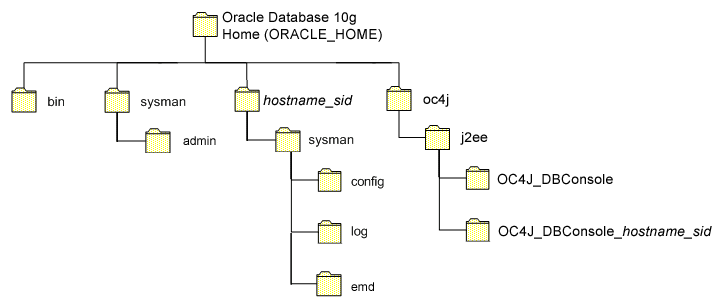
The following sections describe how the Oracle Enterprise Manager 10g Database Control is configured during the Oracle Database 10g installation. These sections also describe how you can configure the Database Control after the installation:
If you create a database while installing Oracle Database 10g, you have the option of configuring your database so it can be managed by Oracle Enterprise Manager 10g Grid Control or by Oracle Enterprise Manager 10g Database Control.
Figure 1-3 shows the Management Options page, which allows you to select your database management options while installing Oracle Database 10g.
Figure 1-3 Selecting Your Management Options While Installing Oracle Database 10g
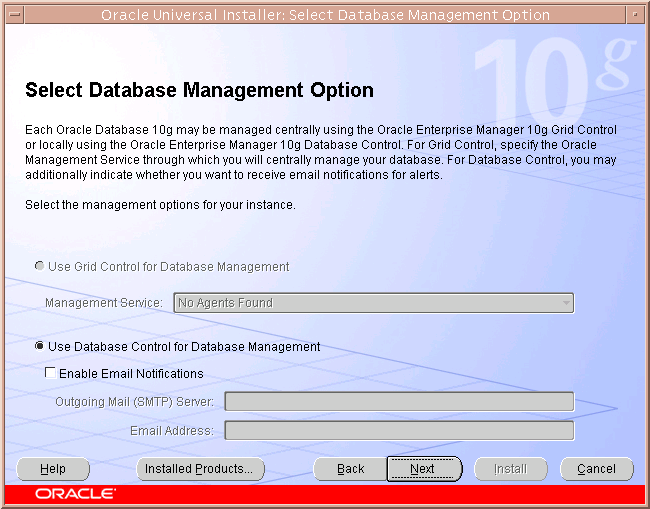
To select the Grid Control as your management option, the Oracle Management Service must be installed on a network host. In addition, the Oracle Management Agent must be installed on the host where you are installing the database. Otherwise, the Grid Control option is unavailable and you must instead choose to manage your database with the Database Control.
For most of the Oracle Database 10g installation types, you must choose either the Database Control or the Grid Control as your management option when you create a database during the installation.
However, if you create a database using one of the following methods, you can choose not to configure the Database Control:
Choosing to create a database during a custom installation
Choosing the Advanced database configuration option during an Enterprise or Standard Edition installation
Running Database Configuration Assistant (DBCA) after the installation
If you do not configure the Database Control during the Oracle Database 10g installation, no hostname_sid directory is created in the resulting Oracle home directory (Figure 1-2).
The primary method for configuring an existing Oracle Database 10g database so it can be managed with the Database Control is to use DBCA. You can use DBCA to create a new database or to reconfigure an existing database.
|
See Also: "Installing Oracle Software and Building the Database" in Oracle Database 2 Day DBA for more information about using DBCA to create a new database instance |
To use DBCA to reconfigure your database so it can be managed with Database Control:
Log into the database host as a member of the administrative group that is authorized to install Oracle software and create and run the database.
On Windows, select Start > Programs > Oracle - home_name > Configuration and Migration Tools > Database Configuration Assistant.
On UNIX, change directory to the ORACLE_HOME/bin directory and enter the following command:
$PROMPT> ./dbca
The DBCA Welcome page appears.
Advance to the Operations page and select Configure Database Options.
Advance to the Database page and select the database you want to configure.
Advance to the Management Options page (Figure 1-4) and select the following options:
Configure the Database with Enterprise Manager
Use Database Control for Database Management
Optionally, select the options for enabling email notifications and enabling daily backups.
For more information about Enterprise Manager notifications and daily backups, click Help on the Management Options page.
Advance until the Finish button is available.
Click Finish to reconfigure the database so it uses Database Control.
After DBCA reconfigures the database, a new subdirectory appears in the Oracle home. This directory is named using the following format and contains Database Control configuration and state files specific to the database you just configured:
hostname_sid
For example:
mgmthost1.acme.com_myNewDB
Figure 1-4 Management Options Page in DBCA
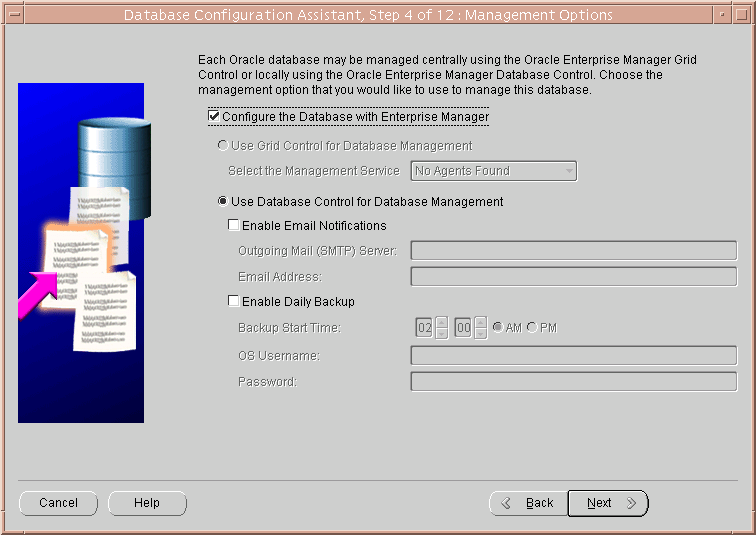
When you use DBCA to configure Oracle Database 10g, DBCA provides a graphical user interface to help you select the Database Control options and to configure other aspects of your database.
However, if you want to use the operating system command-line to configure the Database Control, you can use the Enterprise Manager Configuration Assistant (EMCA).
To configure Database Control with EMCA:
Set the following environment variables to identify the Oracle home and the system identifier (SID) for the database you want to manage:
ORACLE_HOME
ORACLE_SID
Change directory to the ORACLE_HOME/bin directory.
Start EMCA by entering the following command with any of the optional command-line arguments shown in Table 1-3:
$PROMPT> ./emca
Depending upon the arguments you include on the EMCA command line, EMCA prompts you for the information required to configure the Database Control.
For example, enter the following command to configure the Database Control so it will perform automatic daily backups of your database:
$PROMPT> ./emca -b
Table 1-3 EMCA Command-Line Arguments
| Argument | Description |
|---|---|
| -a | Use this option to configure the Database Control when you are using Automatic Storage Management to store the database files. |
| -b | Use this option to specify the automatic daily backup options. If you use this argument, EMCA prompts you for default backup settings that Enterprise Manager uses to automatically back up your critical database files.
Note: If you use this option, EMCA will use the value of the You can modify these settings later using the Maintenance page in the Database Control. For more information, see the Database Control online help. |
| -c | Use this option to configure the Database Control for a clustered database, as opposed to a single-instance database. |
| -e node_name | Use this option to remove the Database Control for a specified node in a clustered database. Running the emca command does not remove the instance; it only removes the Database Control so you will no longer be able to manage the instance with Enterprise Manager.
When removing the Database Control from a node, be sure to run the emca command before you delete the instance, and be sure to run the command from an different node and not the node from which you are removing the Database Control. Note that this option can be used only in a Real Application Clusters environment so you do not need to use the |
| -f input_file_path | Use this option to specify the path to an input file for EMCA to use as it configures the Database Control.
For more information, see "Using an Input File for EMCA Parameters". |
| -h | Use this option to display the online help for the EMCA utility. The help screens lists the options described in this table, as well as the parameters you will be prompted for, based on the options you select at the command line. |
| -m | Use this option to configure the database so it can be centrally managed by the Oracle Enterprise Manager 10g Grid Control.
To use this option, you must have previously installed the Oracle Management Service component of Enterprise Manager on a network host. In addition, the Oracle Management Agent must be installed on the host where you are installing the database. |
| -n node_name | Use this option to configure the Database Control for the specified node in a clustered database. Running the emca command does not create the instance; it only configures the Database Control so you can manage the instance with Enterprise Manager.
When configuring the Database Control for a node, be sure to run the emca command after you create the instance and be sure to run the command from an existing node and not the newly created instance for which you are configuring the Database Control. Note that this option can be used only in a Real Application Clusters environment so you do not need to use the |
| -r | When you use this option, EMCA configures the database so it uses the Database Control, but it does not create the Management Repository.
Use this option when the Management Repository has been created, but the Database Control has not been configured. |
| -s | Use this option to run EMCA in silent mode. EMCA will perform the operations without prompting for additional information.
This option requires that you enter each of the required parameters on the command line, or that you enter the required parameters in an input file, using the -f argument on the emca command line. You can view a list of the available parameters by entering |
| -x SID
-x DB_name |
Use this option to remove the Database Control for the specified database.
For example, you might use this argument to remove the Database Control from a database you are planning to delete. In such a scenario, you should remove the Database Control before the database is physically deleted. Note that this option deletes only the Database Control for the database. It does not remove the database or any data files. When you use this argument in a Real Application Clusters environment, you must use it with the $PROMPT> ./emca -c -x CRSdb42 |
Instead of answering a series of prompts when you run EMCA, you can use the -f argument to specify an input file. The input file you create must be in a format similar to the following example:
EM_HOME=/private/oraclehome ORACLE_HOME=/private/oraclehome PORT=1521 SID=DB HOST=mgmthost1 DBSNMP_PWD=xpE234D SYSMAN_PWD=KDOdk432
After you create an EMCA input file, you can use it on the command line as follows:
$PROMPT> ./emca -f input_file_path
For example, to configure the Database Control to perform daily backups, create an input file similar to the one shown in and enter the following command at the operating system prompt:
$PROMPT> ./emca -b -f input_file_path
Example 1-1 EMCA Input File that Configures the Database Control for Automatic Backup and Creates the Management Repository
EM_HOME=/private/oraclehome ORACLE_HOME=/private/oraclehome PORT=1521 SID=DB HOST=mgmthost2 DBSNMP_PWD=dow3l224 SYSMAN_PWD=squN3243 HOST_USER=johnson HOST_USER_PWD=diTf32of BACKUP_HOUR=5 BACKUP_MINUTE=5 NO_ARCHIVE=YES LISTENER=LISTENER SYS_PWD=qlKj4352
Oracle Real Application Clusters provides a high availability database environment spanning multiple hosts. Each cluster may be made up of multiple cluster databases, each of which consists of multiple cluster database instances. A cluster database is available as long as one of its instances is available.
When you use EMCA to configure the Database Control for Real Application Clusters, you configure the Database Control for each instance in the cluster. After you create a new instance, you can run EMCA to configure a Database Control for that instance.
The following arguments to the EMCA command line utility can be used in a Real Application Clusters environment:
emca -c, which you use to identify the fact that you are using EMCA in a Real Application Clusters environment. For example, enter emca -c to configure a Real Application Clusters database, create the Management Repository without enabling automatic daily backups. This option is also required when you are removing the Database Control with the -x option.
emca -e, which you use to remove the Database Control for a specficied node.
emca -n, which you use to configure the Database Control for a specified node.
ecma -x, which you use to remove the Database Control from a specified database.
For more information, see Table 1-3, which describes each of the EMCA command-line options.
Sometimes, if you create a custom database and later use EMCA to add the capability to manage the database with the Database Control, you receive the following error:
Repository already exists. Fix the error(s) and run EM configuration assistant again.
This error is generated when EMCA discovers that the SYSMAN database user and a corresponding Oracle Management Repository already exists in the database. As a result, EMCA is unable to create a new Oracle Management Repository for the Database Control.
You can work around this problem in the following ways:
If the database has been upgraded to Oracle Database 10g and it contains a previous version of the Oracle Management Repository, drop the existing repository and run EMCA again to create a new Oracle Management Repository for Oracle Database 10g.
If the database has not been upgraded, the problem is often caused by the fact that the custom database you created automatically included the Oracle Management Repository schema.
To work around this problem, use the -r argument on the EMCA command line to prevent EMCA from creating the Management Repository:
$PROMPT> ./emca -r
To start and stop the Management Service, the Management Agent, the Grid Control, the Application Server Control, and the Database Control, you use the Enterprise Manager command-line utility (emctl).
The capabilities of the command-line utility can be broken down into the following categories:
The following sections describe how to use the Enterprise Manager command-line utility (emctl) to control the Oracle Management Agent:
To start, stop, or check the status of the Management Agent on UNIX systems:
Change directory to the AGENT_HOME/bin directory.
Use the appropriate command described in Table 1-4.
For example, to stop the Management Agent, enter the following commands:
$PROMPT> cd AGENT_HOME/bin $PROMPT> ./emctl stop agent
Table 1-4 Starting, Stopping, and Checking the Status of the Management Agent
Example 1-2 Checking the Status of the Management Agent
$PROMPT> ./emctl status agent Oracle Enterprise Manager 10g Release 10.1.0.2.0 Copyright (c) 2002, 2003 Oracle Corporation. All rights reserved. ----------------------------------------------------------------- Version : 10.1.0.2.0 Agent Home : /private/oracle/EM_40_SH10/agent Agent Process ID : 8102 Parent Process ID : 8095 Agent URL : http://usunnab08.us.oracle.com:1813/emd/main/ Started at : 2003-01-29 12:11:39 Started by user : oracle Last Reload : 2003-01-29 12:45:10 Last successful upload : 2003-01-30 11:08:27 Total Megabytes of XML files uploaded so far : 25.21 Number of XML files pending upload : 0 Size of XML files pending upload(MB) : 0.00 Available disk space on upload filesystem : 76.87% --------------------------------------------------------------- Agent is Running and Ready $PROMPT>
To start or stop the Management Agent on Windows systems:
Open the Services control panel.
For example, on Windows NT, select Start > Settings > Control Panel and then double-click the Services icon.
On Windows 2000, select Start > Administrative Tools > Services.
Locate the Management Agent in the list of services.
The name of the service is usually consists of "Oracle," followed by the name of the home directory you specified during the installation, followed by the word "Agent." For example, if you specified em10g as the Oracle Home, the Service name would be:
OracleORACLEem10gAgent
After you locate the service, you can use the Services control panel to start or stop the Management Agent service.
By default, the Management Agent service is configured to start automatically when the system starts.
To check the status of the Management Agent on Windows systems:
Change directory to the following location in the AGENT_HOME directory:
AGENT_HOME/bin
Enter the following emctl command to check status of the Management Agent:
$PROMPT> ./emctl status agent
If the Management Agent is running, this command displays status information about the Management Agent, including the Agent Home, the process ID, and the time and date of the last successful upload to the Management Repository ().
There are two methods for starting and stopping the Oracle Management Service.
One method is to start and stop the Management Service by using the Oracle Process Management and Notification (OPMN) utility. The OPMN utility (opmnctl) is a standard command used to start and stop components of the Oracle Application Server instance.
The Management Service is a J2EE application running in an Oracle Application Server Containers for J2EE (OC4J) instance within the application server. As a result, the following command will start all the components of the Oracle Application Server instance, including the OC4J_EM instance and the Management Service application:
$PROMPT> cd opmn/bin $PROMPT> ./opmnctl startall
Similarly, the following command will stop all the components of the Oracle Application Server instance:
$PROMPT> ./opmnctl stopall
If you want to start only the components necessary to run the Management Service, you can use the Enterprise Manager command-line utility.
To start, stop, or check the status of the Management Service with the Enterprise Manager command-line utility:
Change directory to the ORACLE_HOME/bin directory in the Management Service home.
Use the appropriate command described in Table 1-5.
For example, to stop the Management Agent, enter the following commands:
$PROMPT> cd bin $PROMPT> ./emctl stop oms
Table 1-5 Starting, Stopping, and Checking the Status of the Management Service
| Command | Purpose |
|---|---|
| emctl start oms | Starts the Oracle Application Server components required to run the Management Service J2EE application. Specifically, this command starts OPMN, the Oracle HTTP Server, and the OC4J_EM instance where the Management Service is deployed.
Note: The |
| emctl stop oms | Stops the Management Service.
Note that this command does not stop the other processes that are managed by the Oracle Process Manager and Notification (OPMN) utility.To stop the other Oracle Application Server components, such as the Oracle HTTP Server and Oracle Application Server Web Cache, see "Starting and Stopping the Oracle Enterprise Manager 10g Grid Control Framework". |
| emctl status oms | Displays a message indicating whether or not the Management Service is running. |
By default, when you install Oracle Enterprise Manager 10g, the Grid Control is configured to use Oracle Application Server Web Cache.
|
See Also: Oracle Application Server Web Cache Administrator's Guide for more information about Oracle Application Server Web Cache |
Oracle Application Server Web Cache not only improves the performance of the Grid Control, but also makes it possible to measure the end-user performance of the Enterprise Manager Web application.
|
See Also: Chapter 4, "Configuring Application Performance Management " for more information about End-User Performance Monitoring and the Enterprise Manager Web Application |
To view the Grid Control using Oracle Application Server Web Cache, you access the Grid Control using the standard port number assigned during the Oracle Enterprise Manager 10g installation procedure. You can find this default port number (usually 7777) in the setupinfo.txt file, which is copied to the following directory during the Enterprise Manager installation procedure:
AS_HOME/Apache/Apache
If Oracle Application Server Web Cache is not running, you will receive an error message, such as the following, if you try to access the Grid Control using the default port number:
HTTP 500 - Internal server error
To start Oracle Application Server Web Cache:
Change directory to the ORACLE_HOME/opmn/bin directory in the Management Service home.
Use the appropriate command described in Table 1-6.
For example, to stop Oracle Application Server Web Cache, enter the following commands:
$PROMPT> cd opmn/bin $PROMPT> ./opmnctl stopproc ias-component=WebCache
Table 1-6 Starting, Stopping, and Checking the Status of Oracle Application Server Web Cache
The Application Server Control is a component of Oracle Enterprise Manager 10g that is installed as part of any Oracle Application Server installation. To control the Application Server Control, you use the emctl command-line utility that is available in the IAS_HOME/bin directory after you install Oracle Application Server.
To start the Application Server Control, change directory to the IAS_HOME/bin directory and then enter the following command:
$PROMPT> ./emctl start iasconsole
To stop the Application Server Control, enter the following command:
$PROMPT> ./emctl stop iasconsole
|
See Also: Oracle Application Server 10g Administrator's Guide for more information about usingemctl to control the Application Server Control and for information on starting and stopping the Application Server Control on Windows |
The Oracle Enterprise Manager 10g Database Control is a component of Oracle Enterprise Manager 10g that is installed as part of any Oracle Database 10g installation.
To control the Database Control, you use the emctl command-line utility that is available in the ORACLE_HOME/bin directory after you install Oracle Database 10g.
To start the Database Control, as well the Management Agent and the Management Service associated with the Database Control:
As described in the previous sections, you use separate commands to control the Oracle Management Service, Oracle Management Agent, and the Oracle Application Server components on which the Grid Control Framework depends.
The following sections describe how to stop and start all the Grid Control Framework components that are installed by the Oracle Enterprise Manager 10g Grid Control installation procedure.
You can use this procedure to start all the framework components after a system reboot or to shutdown all the components before bringing the system down for system maintenance.
The following procedure summarizes the steps required to start all the components of the Grid Control Framework. For example, use this procedure if you have restarted the host computer and all the components of the Grid Control Framework have been installed on that host.
To start all the Grid Control Framework components on a host, use the following procedure:
If your Oracle Management Repository resides on the host, change directory to the Oracle Home for the database where you installed the Management Repository and start the database and the Net Listener for the database:
Set the ORACLE_HOME environment variable to the Management Repository database home directory.
Set the ORACLE_SID environment variable to the Management Repository database SID (default is asdb).
Start the Net Listener:
$PROMPT> $ORACLE_HOME/bin/lsnrctl start
Start the Management Repository database instance:
ORACLE_HOME/bin/sqlplus /nolog SQL> connect SYS as SYSDBA SQL> startup SQL> quit
|
See Also: Oracle Database Administrator's Guide for information about starting and stopping an Oracle Database |
Start the Oracle Management Service:
$PROMPT> ORACLE_HOME/bin/emctl start oms
Start OracleAS Web Cache:
$PROPMT> $ORACLE_HOME/opmn/bin/opmnctl startproc -ias-component=WebCache
Start the Application Server Control, which is used to manage the Oracle Application Server instance:
$PROMPT> $ORACLE_HOME/bin/emctl start iasconsole
Change directory to the home directory for the Oracle Management Agent and start the Management Agent:
$PROMPT> AGENT_HOME/bin/emctl start agent
|
Note: Be sure to run theemctl start agent command in the Oracle Management Agent home directory and not in the Management Service home directory. |
The following procedure summarizes the steps required to stop all the components of the Grid Control Framework. For example, use this procedure if you have installed all the components of the Grid Control Framework on the same host you want to shut down or restart the host computer.
To stop all the Grid Control Framework components on a host, use the following procedure:
Stop the Oracle Management Service:
$PROMPT> $ORACLE_HOME/bin/emctl stop oms
Stop the Application Server Control, which is used to manage the Oracle Application Server instance used to deploy the Management Service:
$PROMPT> $ORACLE_HOME/bin/emctl stop iasconsole
Stop all the Oracle Application Server components, such as the Oracle HTTP Server the OracleAS Web Cache:
$PROMPT> $ORACLE_HOME/opmn/bin/opmnctl stopall
Change directory to the home directory for the Oracle Management Agent and stop the Management Agent:
$PROMPT> AGENT_HOME/bin/emctl stop agent
|
Note: Be sure to run theemctl stop agent command in the Oracle Management Agent home directory and not in the Oracle Application Server home directory. |
If your Oracle Management Repository resides on the same host, change directory to the Oracle Home for the database where you installed the Management Repository and stop the database and the Net Listener for the database:
Set the ORACLE_HOME environment variable to the Management Repository database home directory.
Set the ORACLE_SID environment variable to the Management Repository database SID (default is asdb).
Stop the database instance:
$PROMPT> ORACLE_HOME/bin/sqlplus /nolog SQL> connect SYS as SYSDBA SQL> shutdown SQL> quit
|
See Also: Oracle Database Administrator's Guide for information about starting and stopping an Oracle Database |
Stop the Net Listener:
$PROMPT> $ORACLE_HOME/bin/lsnrctl stop
The following sections describe additional emctl commands you can use to control the Management Agent:
Under normal circumstances, the Management Agent uploads information about your managed targets to the Management Service at regular intervals.
However, there are two Enterprise Manager commands that can help you force an immediate upload of data to the Management Service or a reload of the target definitions and attributes stored in the Management Agent home directory.
To use these commands, change directory to the AGENT_HOME/bin directory (UNIX) or the AGENT_HOME\bin directory (Windows) and enter the appropriate command as described in Table 1-7.
Table 1-7 Manually Reloading and Uploading Management Data
To monitor the performance of your database targets, Enterprise Manager connects to your database using a database username and password. This username and password combination is referred to as the database monitoring credentials.
|
Note: The instructions in this section are specific to the monitoring credentials for a database target, but you can use this procedure for any other target type that requires monitoring credentials. For example, you can use this procedure to specify new monitoring credentials for your Oracle Management Service and Management Repository.For more information about the monitoring credentials for the Management Repository, see "Changing the SYSMAN Password". |
When you first add a database target, or when it is added for you during the installation of the Management Agent, Enterprise Manager uses the DBSNMP database user account and the default password for the DBSNMP account as the monitoring credentials.
If the password for the DBSNMP database user account is changed, you must modify the properties of the database target so that Enterprise Manager can continue to connect to the database and gather configuration and performance data.
You can modify the Enterprise Manager monitoring credentials by using the Oracle Enterprise Manager 10g Grid Control or by using the Enterprise Manager command-line utility (emctl).
To modify the password for the DBSNMP account in the Oracle Enterprise Manager 10g Grid Control:
Click the Targets tab in the Grid Control.
Click the Database subtab to list the database targets you are monitoring.
Select the database and click Configure.
Enterprise Manager displays the Configure Database: Properties page.
Enter the new password for the DBSNMP account in the Monitor Password field.
Click Test Connection to confirm that the monitoring credentials are correct.
If the connection is successful, continue to the end of the Database Configuration wizard and click Submit.
To enter new monitoring credentials with the Enterprise Manager command-line utility:
Change directory to the AGENT_HOME/bin directory (UNIX) or the AGENT_HOME\bin directory (Windows).
Enter the following command to specify new monitoring credentials:
$PROMPT>./emctl config agent credentials [Target_name[:Target_Type]]
To determine the correct target name and target type, see "Listing the Targets on a Managed Host".
shows an example of the prompts and the output you receive from the command.
Example 1-3 Modifying the Database Monitoring Credentials
$PROMPT>./emctl config agent credentials emrep10.acme.com:oracle_database Oracle Enterprise Manager 10g Release 10.1.0.2.0 Copyright (c) 2002, 2003 Oracle Corporation. All rights reserved. Name = emrep10.us.oracle.com, Type = oracle_database Want to change for "UserName" (y/n):n Want to change for "password" (y/n):y Enter the value for "password" :******* EMD reload completed successfully
There are times when you need to provide the name and type of a particular target you are managing. For example, you must know the target name and type when you are setting the monitoring credentials for a target.
To list the name and type of each target currently being monitored by a particular Management Agent:
Change directory to the AGENT_HOME/bin directory (UNIX) or the AGENT_HOME\bin directory (Windows).
Enter the following command to specify new monitoring credentials:
$PROMPT>./emctl config agent listtargets [AGENT_HOME]
shows the typical output of the command.
Example 1-4 Listing the Targets on a Managed Host
./emctl config agent listtargets Oracle Enterprise Manager 10g Release 10.1.0.2.0 Copyright (c) 2002, 2003 Oracle Corporation. All rights reserved. [usunnab08.us.oracle.com, host] [LISTENER_usunnab08.us.oracle.com, oracle_listener] [EnterpriseManager.usunnab08.us.oracle.com_HTTP Server, oracle_apache] [EnterpriseManager.usunnab08.us.oracle.com_home, oc4j] [EnterpriseManager.usunnab08.us.oracle.com_Web Cache, oracle_webcache] [EnterpriseManager.usunnab08.us.oracle.com, oracle_ias] [EnterpriseManager.usunnab08.us.oracle.com_OC4J_EM, oc4j] [EnterpriseManager.usunnab08.us.oracle.com_OC4J_Demos, oc4j] [EM_Repository, oracle_emrep] [usunnab08.us.oracle.com:1813, oracle_emd] [EM Website, website] [emrep10.us.oracle.com, oracle_database]
Blackouts allow Enterprise Manager users to suspend management data collection activity on one or more managed targets. For example, administrators use blackouts to prevent data collection during scheduled maintenance or emergency operations.
|
See Also: The "Systems Monitoring" chapter in Oracle Enterprise Manager Concepts for more information about Enterprise Manager blackouts |
You can control blackouts from the Oracle Enterprise Manager 10g Grid Control or from the Enterprise Manager command-line utility (emctl). However, if you are controlling target blackouts from the command line, you should not attempt to control the same blackouts from the Grid Control. Similarly, if you are controlling target blackouts from the Grid Control, do not attempt to control those blackouts from the command line.
|
See Also: "Creating, Editing, and Viewing Blackouts" in the Enterprise Manager online help for information about controlling blackouts from the Grid Control |
From the command line, you can perform the following blackout functions:
Starting Immediate Blackouts
Stopping Immediate Blackouts
Checking the Status of Immediate Blackouts
|
Note: When you start a blackout from the command line, any Enterprise Manager jobs scheduled to run against the blacked out targets will still run. If you use the Grid Control to control blackouts, you can optionally prevent jobs from running against blacked out targets. |
To use the Enterprise Manager command-line utility to control blackouts:
Change directory to the AGENT_HOME/bin directory (UNIX) or the AGENT_HOME\bin directory (Windows).
Enter the appropriate command as described in Table 1-8.
|
Note: When you start a blackout, you must identify the target or targets affected by the blackout. To obtain the correct target name and target type for a target, see "Listing the Targets on a Managed Host". |
Table 1-8 Summary of Blackout Commands
Use the following examples to learn more about controlling blackouts from the Enterprise Manager command line:
To start a blackout called "bk1" for databases "db1" and "db2," and for Oracle Listener "ldb2," enter the following command:
$PROMPT> emctl start blackout bk1 db1 db2 ldb2:oracle_listener -d 5 02:30
The blackout starts immediately and will last for 5 days 2 hours and 30 minutes.
To check the status of all the blackouts on a managed host:
$PROMPT> emctl status blackout
To stop blackout "bk2" immediately:
$PROMPT> emctl stop blackout bk2
To start an immediate blackout called "bk3" for all targets on the host:
$PROMPT> emctl start blackout bk3 -nodeLevel
To start an immediate blackout called "bk3" for database "db1" for 30 minutes:
$PROMPT> emctl start blackout bk3 db1 -d 30
To start an immediate blackout called "bk3" for database "db2" for five hours:
$PROMPT> emctl start blackout bk db2 -d 5:00
As part of the effort to make Oracle products, services, and supporting documentation accessible and usable to the disabled community, Enterprise Manager offers several features that make management data available to users of assistive technology.
To enable these features and provide for full accessibility, you must modify two configuration settings, which are described in the following sections:
Enterprise Manager takes advantage of user interface development technologies that improve the responsiveness some user operations. For example, when you navigate to a new record set in a table, Enterprise Manager does not redisplay the entire HTML page.
However, this performance-improving technology is generally not supported by screen readers. To disable this feature, and as a result, make the Enterprise Manager HTML pages more accessible for disabled users, use the following procedure.
|
Note: The following procedure is valid for both Grid Control and Database Control installations. Differences in the location of configuration files is noted where applicable.For information on enabling accessibility for the Application Server Control, see "Managing and Configuring the Application Server Control" in the Oracle Application Server 10g Administrator's Guide. |
Locate the uix-config.xml configuration file.
To locate the uix-config.xml file in a Grid Control installation, change directory to the following location in the Management Service home:
ORACLE_HOME/j2ee/OC4J_EM/applications/em/em/WEB-INF (Grid Control)
To locate the uix-config.xml file in a Oracle Database 10g installation, change directory to the following location in the database home:
ORACLE_HOME/oc4j/j2ee/oc4j_applications/applications/em/em/WEB-INF (Database Control)
Open the uix-config.xml file using a text editor and locate the following entry:
<!-- An alternate configuration that disables accessibility features --> <default-configuration> <accessibility-mode>inaccessible</accessibility-mode> </default-configuration>
Change the value of the accessibility-mode property from inaccessible to accessible.
Save and close the file.
Restart the Oracle Management Service (if you are modifying a Grid Control installation) or restart the Database Control (if you are modifying an Oracle Database 10g installation).
Throughout Enterprise Manager, charts are used to display performance data. For most users, these charts provide a valuable graphical view of the data that can reveal trends and help identify minimum and maximum values for performance metrics.
However, charts do not convey information in a manner that can be read by a screen reader. To remedy this problem, you can configure Enterprise Manager to provide a complete textual representation of each performance chart. By default, support for the textual representation of charts is disabled. When textual description for charts is enabled, Enterprise Manager displays a small icon for each chart that can be used as a drill-down link to the textual representation.
Figure 1-5 shows an example of the icon that displays beneath Enterprise Manager charts when you have enabled the textual representation of charts.
Figure 1-5 Icon Representing the Textual Representation of a Chart
To enable the drill-down icon for the textual representation of charts:
Locate the web.xml configuration file.
To locate the web.xml file in a Grid Control installation, change directory to the following location in the Management Service home:
ORACLE_HOME/j2ee/OC4J_EM/applications/em/em/WEB-INF
To locate the web.xml file in a Oracle Database 10g installation, change directory to the following location in the database home:
ORACLE_HOME/oc4j/j2ee/oc4j_applications/applications/em/em/WEB-INF
Open the web.xml file with your favorite text editor and locate the following six lines of the file:
<!-- Uncomment this to enable textual chart descriptions <context-param> <param-name>enableChartDescription</param-name> <param-value>true</param-value> </context-param> -->
Uncomment this section by deleting the first line and the last line of this section so that the section consists of only these 4 lines:
<context-param> <param-name>enableChartDescription</param-name> <param-value>true</param-value> </context-param>
Save and exit the file.
Restart the Management Service (if you are modifying a Grid Control installation) or restart the Database Control (if you are modifying an Oracle Database 10g installation).