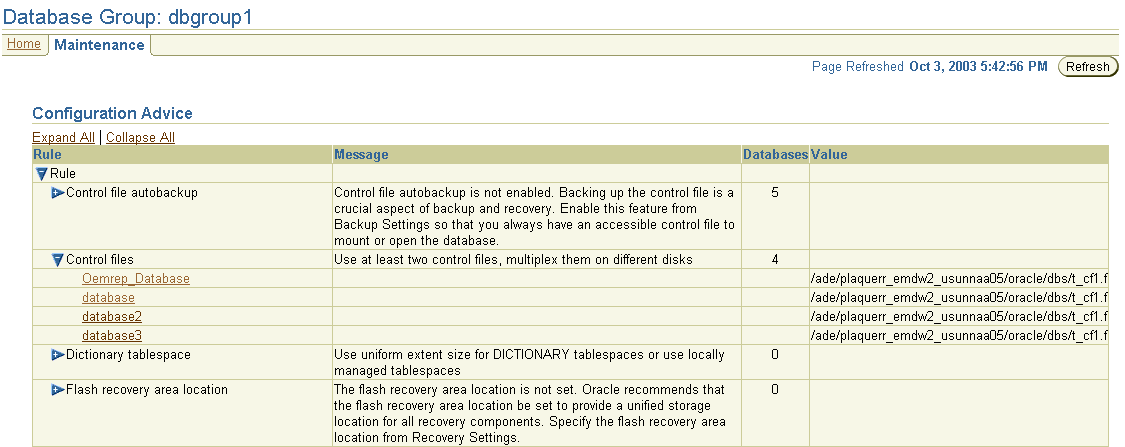| Oracle® Enterprise Manager Concepts 10g Release 1 (10.1) Part Number B12016-01 |
|
|
View PDF |
| Oracle® Enterprise Manager Concepts 10g Release 1 (10.1) Part Number B12016-01 |
|
|
View PDF |
This chapter introduces the concept of database management and contains the following sections.
Database management involves the monitoring, administration, and maintenance of the databases and database groups in your enterprise. Enterprise Manager is the premier tool for managing your database environment.
With Enterprise Manager, you get:
A complete set of integrated features for managing Oracle databases
Unparalleled scalability that lets you manage a single database or thousands of instances
An intuitive management product that leads the industry in ease of deployment and use
Enterprise Manager provides two configurations with which to monitor your database: Database Control and Grid Control. Database Control is the Enterprise Manager Web-based application for managing Oracle Database 10g Release 1 (10.1). The Database Control is installed and available with every Oracle Database 10g installation.
From the Database Control, you can monitor and administer a single Oracle Database instance or a clustered database.
The Grid Control is the Enterprise Manager console used for centrally managing your entire Oracle environment. Within Grid Control, you access the database targets using the Targets tab and clicking Databases.
|
See Also: "Providing a Flexible Architecture" for additional information about Database Control and Grid Control |
The Enterprise Manager Database Home page (Figure 4-1) allows you to view important performance and status information about your database instance from a single source, including:
Instance name, database version, Oracle home location, media recovery options, and other pertinent instance data
Current instance availability
Host CPU metrics and aggregate session activity data
High availability statistics
Outstanding alerts
Session and SQL-related performance information
Key space usage metrics
Starting from the Database Home page, you can access additional details and management functions by drilling down through the user interface.
In addition, the Database Home page provides a list of Related Links. From these links you can perform such activities as add and edit metric thresholds, analyze job activity and metric collection errors, and access a number of advisors to help you improve the performance of your database.
|
See Also: "Oracle Database Home Page" in the Enterprise Manager online help |
Comprehensive database monitoring allows you to identify the problem areas in your database environment that are affecting performance. Once you have identified the areas to improve, you can tune your databases' performance using the Enterprise Manager administration capabilities.
|
Note: For more detailed information about the features on any page, click Help to access Enterprise Manager online help. |
On the Database Performance page (Figure 4-2), accessible from the Database Home page, you can quickly view performance data for the instance and its underlying host. Several charts display current and recent metric information on a common time axis that enables visual correlation of metrics:
Host charts show paging and run queue information to assess overall memory and CPU issues.
Sessions: Waiting and Working chart quantifies session database work, as well as where waiting is negatively impacting performance.
Throughput charts allow correlation of user workload with performance indicators in the other charts.
Each of these charts has context-sensitive drill-down to additional details for rapid problem diagnosis.
Additional links to powerful real-time diagnostic capabilities allow you to identify top resource consumers (by session, SQL, or service/module/action) and locking issues.
The Sessions: Waiting and Working chart is the centerpiece of Oracle performance monitoring. It displays a profile of the amount of time sessions are either working or waiting to work in the database instance. Session time is categorized as either CPU (working) or one of the wait classes. The Maximum CPU line on the chart helps determine how much of the CPU resource is being utilized. Session wait time accumulates above the CPU line and the ratio of wait time to CPU time indicates how efficiently the system is working. Specific wait classes accumulating time help indicate where tuning efforts should be focused.
On Oracle 10g databases, the Sessions: Waiting and Working chart also shows a small icon for every Automatic Database Diagnostic Monitoring (ADDM) task within the time period, which can be clicked to get ADDM recommendations.
Figure 4-2 Top of the Database Performance Page
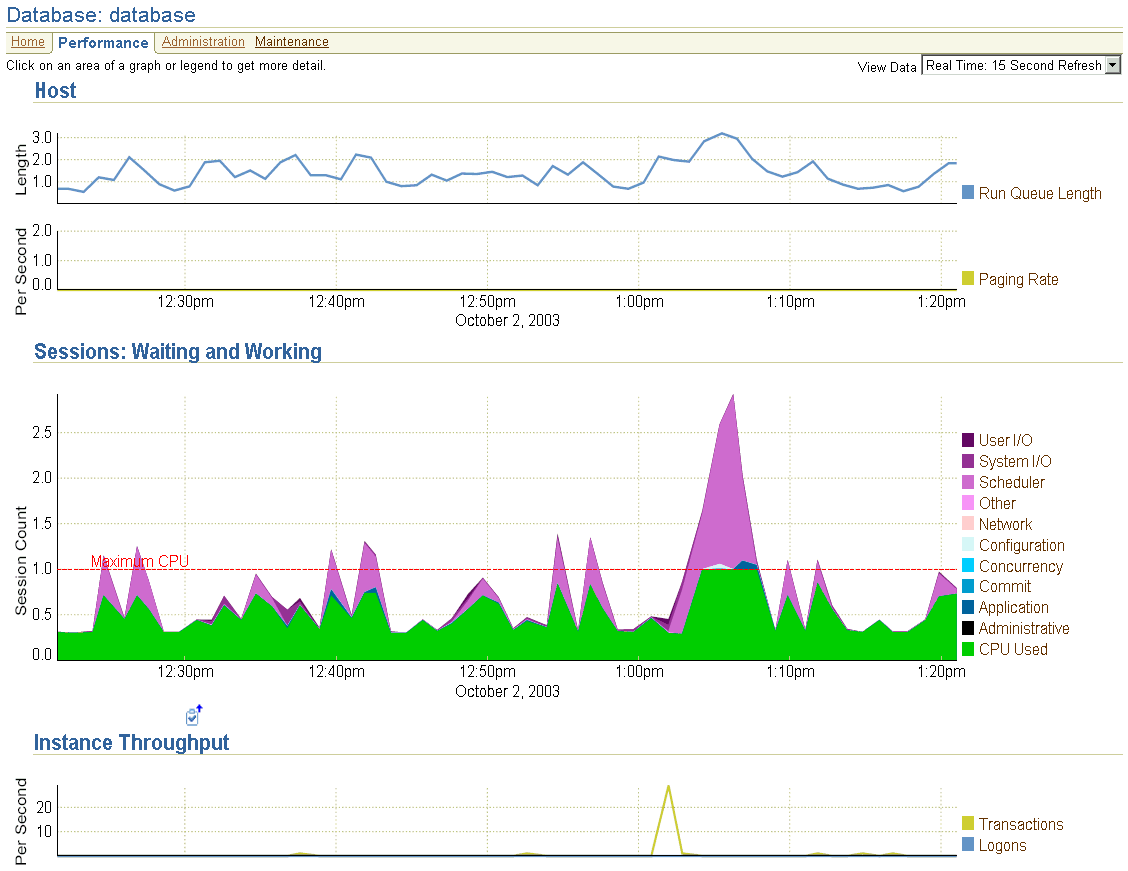
Database tuning becomes a lot easier and more effective when all the information for an in-depth performance diagnosis is made available on a single screen. Additionally, all critical performance metrics can be graphed for trend analysis as well as compared to those of other database instances.
In the Additional Monitoring Links section of the Database Performance page, click the Top Consumers link for an overview of the top consumers of system resources (Figure 4-3). The top consumers include sessions, services, modules, and clients.
Use the Top Consumers page to help you pinpoint the most problematic areas on which to focus your database tuning efforts. From this page, click the property page associated with the resource you want to investigate in more detail, for example, Top Sessions.
Figure 4-4 shows the Top Sessions property page associated with Top Consumers. This page lists the most resource-consuming sessions for the database.
Enterprise Manager analyzes all SQL statements for performance and resource consumption. Suspect SQL statements are evaluated, and areas for possible tuning are identified in a plain-language SQL Assessment. You can view the SQL statement together with its execution statistics and execution plan.
To view the Top SQL statements, click the Top SQL link available in the Additional Monitoring Links section of the Database Performance page. There, you can also choose to view Blocking Sessions, Database Locks, and Instance Activity.
As the Enterprise Manager comprehensive monitoring identifies problem areas in your database and database groups, you can administer your database using the Enterprise Manager administration tools.
Enterprise Manager allows you to manage the following:
Initialization parameters
Schema objects such as tables, indexes, and views
Storage entities such as tablespaces, datafiles, control files, rollback segments, redo log groups, and archive logs
Users, roles, and profiles
Resource consumer groups and resource plans
Source types such as packages, procedures, functions, and Java classes
Table 4-1 describes the administration categories in more detail. For additional information about any of the administration tools, click Help to access Enterprise Manager online help.
Table 4-1 Database Administration Categories
In addition to monitoring and administering your databases, Enterprise Manager allows you to perform maintenance operations on your databases to keep them up-to-date with the latest patches, upgrades, and data. You can access the following utilities and software management tools through the Maintenance tab on the Database Home page:
Table 4-2 Utility Options
| Utility | Description |
|---|---|
| Clone Database | Duplicates the current database by first backing up and then transferring the current database to a destination Oracle home. Use this utility to copy a database that is in a known and acceptable state. For example, the database has been configured, tuned, and tested. |
| Export to Files | Moves existing data in Oracle format to and from Oracle databases. For example, you can back up logical database objects while the database is open and available for use. Allows users to export the contents of databases, objects, and tables. |
| Gather Statistics | Generates and modifies optimizer statistics. Up-to-date statistics can greatly improve the performance of SQL queries against your objects. |
| Import from File(s) | Imports data that was exported using the Export to File tool. You can use this feature to import the contents of databases, tables, and objects. |
| Import from Database | Imports the contents of a database. |
| Load Data from File | Loads data from non-Oracle databases into an Oracle database. |
| Make Tablespace Locally Managed | Converts dictionary managed tablespaces to locally managed tablespaces. |
| Reorganize Objects | Rebuilds fragmented indexes or tables, moves objects to a different tablespace, or optimizes the storage attributes of specified objects. |
Table 4-3 Backup and Recovery Options
| Option | Description |
|---|---|
| Configure Backup Settings | Protects your database against data loss and to reconstruct the data should loss occur. A backup is a copy of data that can be used to reconstruct parts of your database in the case of data loss. This backup can include important parts of the database such as the control file and datafiles. |
| Configure Recovery Catalog Settings | Configures the current database with a recovery catalog. A recovery catalog is a supplemental logical schema, created in a database other than the one that you are backing up, that contains RMAN metadata. The recovery catalog is stored in the default tablespace of the schema. |
| Configure Recovery Settings | Establishes the parameters for crash recovery of instances and media. Recovery refers to the various strategies and procedures involved in protecting your database against data loss and reconstructing the data should that loss occur. |
| Manage Current Backups | Searches for and displays a list of backup sets or backup copies and performs management operations on selected copies, sets, or files. |
| Perform Recovery | Restores or recovers a database, tablespaces, datafiles, archived logs, or flashbacks tables or undrops objects. |
| Schedule Backup | Backs up the contents of your database to disk, tape or both. Online backups are available only when the database is in ARCHIVELOG mode.
A backup copies important parts of the database such as the control file and datafiles. A backup is a safeguard against unexpected data loss and application errors. If you lose the original data, then you can reconstruct it by using a backup. |
Table 4-4 Deployment Options
| Option | Description |
|---|---|
| Patch | Keeps your databases up-to-date by searching for recent patches at OracleMetaLink, which you can then download and apply. |
| Search Configuration | Performs different types of searches that involve one or more targets in your enterprise configuration. Most of the search queries are pre-defined, but you can modify the search criteria to customize the different search queries. |
Today's enterprises usually consist of a great number of databases. Managing each database individually can be very time consuming for administrators. By combining databases that have certain common characteristics into a single group, administrators can easily and efficiently monitor the performance and availability of multiple databases at once.
With the Enterprise Manager group management capabilities, you can easily manage multiple databases by assigning them to groups. Oracle also provides a set of configuration recommendations against which your databases are automatically compared.
This section contains the following topics:
The use of database groups makes monitoring and administration easier for administrators who manage multiple databases. For example, an administrator can place all production databases into a single group, allowing for quick and easy monitoring of those databases from a single screen. The Database Group page displays information about the databases that have the highest wait times (indicating potential bottlenecks), those with the most severe alert status, or those that are down.
The Database Group page (Figure 4-5) also provides direct links to the home pages of the databases that make up the group, allowing the administrator quick access to key availability and performance data about individual databases as well. The Enterprise Manager group management capability alleviates the need for cumbersome navigation between multiple instances and prevents performance degradation trends from going unnoticed.
You can view a database's violations of the Oracle recommended settings from either tab of the Database Group page. The Databases table lists noncompliant databases in the Policy Violations column. Click the number in that column for more information about the violations for that database.
Enterprise Manager automatically compares the configuration settings of all managed database instances against settings recommended by Oracle. For example, instances with an insufficient number of control file copies are flagged for further review. This automatic configuration check cuts down on manual audits and improves system availability and uniformity.
To view the Oracle configuration recommendations:
In the Targets tab, click Groups.
Select a database group by clicking the group name.
Once on the Database Group page, click Maintenance.
On the Configuration Advice page (Figure 4-6), study the recommendations provided in the Message column. If a database group does not comply with a recommended setting, apply the configuration advice.
Figure 4-6 Database Group Maintenance Page - Configuration Recommendations