| Oracle® Data Guard Concepts and Administration 10g Release 1 (10.1) Part Number B10823-01 |
|
|
View PDF |
| Oracle® Data Guard Concepts and Administration 10g Release 1 (10.1) Part Number B10823-01 |
|
|
View PDF |
This chapter provides a collection scenarios you might encounter while administering your Data Guard configuration. Each scenario can be adapted to your specific environment. Table 10-1 lists the scenarios presented in this chapter.
| Reference | Scenario |
|---|---|
|
Choosing the Best Available Standby Database for a Role Transition | |
|
Using Flashback Database After Issuing an Open Resetlogs Statement | |
The following sections set up the LOG_ARCHIVE_DEST_n initialization parameter and other related parameters to enable and disable role-specific archiving:
Figure 10-1 shows the chicago primary database, the boston physical standby database, and the initialization parameters for each system.
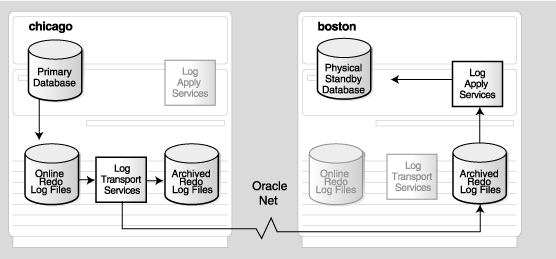
Text description of the illustration valid1_1.gif
The following table describes the archival processing shown in Figure 10-1:
Figure 10-2 shows the same configuration after a switchover.
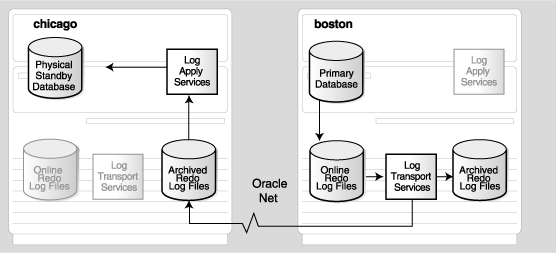
Text description of the illustration valid1_2.gif
The following table describes the archival processing shown in Figure 10-2:
Figure 10-3 shows the chicago database running in the primary role, the denver database running in the logical standby role, and the initialization parameters for each system. Inactive components are grayed out.
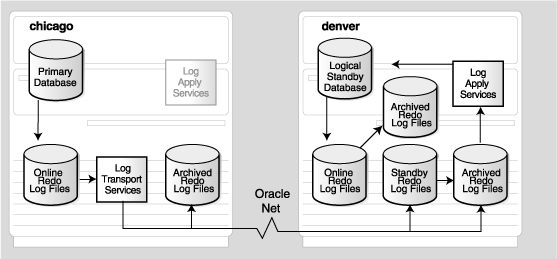
Text description of the illustration valid2.gif
The following table describes the archival processing shown in Figure 10-3:
Unlike physical standby databases, logical standby databases are open databases that generate redo data and have multiple log files (online redo log files, archived redo log files, and standby redo log files). It is good practice to specify separate local destinations for:
LOG_ARCHIVE_DEST_1=LOCATION=/arch1/denver destination.LOG_ARCHIVE_DEST_2=LOCATION=/arch2/denver destination.
In Figure 10-3, the STANDBY_ARCHIVE_DEST parameter is configured to the same location for these purposes:
Because the example configurations shown in Figure 10-3 (and Figure 10-4) do not include a physical standby database, the configuration sets up the LOG_ARCHIVE_DEST_3 destination for switchover with the logical standby database. Figure 10-4 shows the same configuration after a switchover.
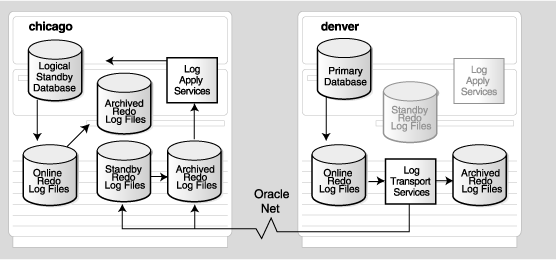
Text description of the illustration valid2_so.gif
The following table describes the archival processing shown in Figure 10-4:
Figure 10-5 shows the chicago database running in the primary role, the boston database running in the physical standby role, and the denver database running in the logical standby database role. The initialization parameters are shown under each system. Components that are grayed out are inactive for the database's current role. This example assumes that a switchover would occur only between chicago and boston. In this configuration, the denver logical standby database is intended to be a reporting database only; denver will never be the target of a switchover or run in the primary database role.
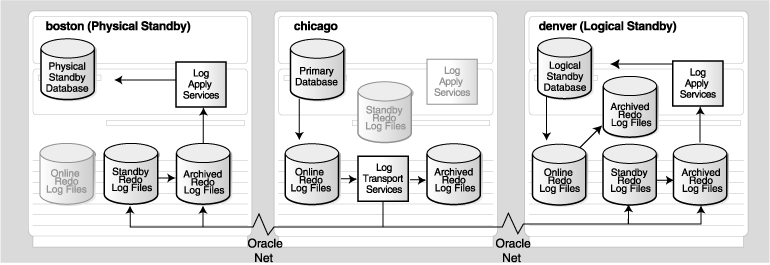
Text description of the illustration valid3.gif
The following table describes the archival processing shown in Figure 10-5:
Figure 10-6 shows the same configuration after a switchover changes the chicago database to the standby role and the boston database to the primary role.
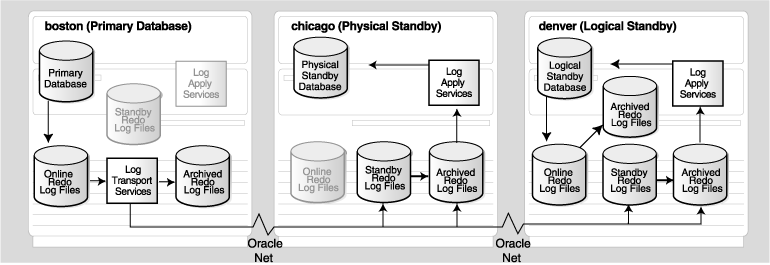
Text description of the illustration valid3_so.gif
The following table describes the archival processing shown in Figure 10-6:
To see whether or not the current VALID_FOR attribute settings are valid right now for each destination in the Data Guard configuration, query the V$ARCHIVE_DEST view, as shown in Example 10-1.
SQL> SELECT DEST_10,VALID_TYPE,VALID_ROLE,VALID_NOW FROM V$ARCHIVE_DEST; DEST_10 VALID_TYPE VALID_ROLE VALID_NOW ------- --------------- ------------ ---------------- 1 ALL_LOGFILES ALL_ROLES YES 2 STANDBY_LOGFILE STANDBY_ROLE WRONG VALID_TYPE 3 ONLINE_LOGFILE STANDBY_ROLE WRONG VALID_ROLE 4 ALL_LOGFILES ALL_ROLES UNKNOWN 5 ALL_LOGFILES ALL_ROLES UNKNOWN 6 ALL_LOGFILES ALL_ROLES UNKNOWN 7 ALL_LOGFILES ALL_ROLES UNKNOWN 8 ALL_LOGFILES ALL_ROLES UNKNOWN 9 ALL_LOGFILES ALL_ROLES UNKNOWN 10 ALL_LOGFILES ALL_ROLES UNKNOWN 10 rows selected.
In Example 10-1, each line represents one of the ten destinations in the Data Guard configuration. The first line indicates that the VALID_FOR attribute for LOG_ARCHIVE_DEST_1 is set to (ALL_LOGFILES,ALL_ROLES), which is the only keyword pair that is valid at all times.
More interesting are the second and third lines in the view, which are both currently invalid, but for different reasons:
LOG_ARCHIVE_DEST_2 is set to (STANDBY_LOGFILES,STANDBY_ROLE), but the WRONG VALID_TYPE is returned because this standby destination does not have a standby redo log implemented.LOG_ARCHIVE_DEST_3 is set to (ONLINE_LOGFILES,STANDBY_ROLE), but the WRONG VALID_ROLE is returned because this destination is currently running in the primary database role.All of the other destinations are shown as UNKNOWN, which indicates the destinations are either undefined or the database is started and mounted but archiving is not currently taking place. See the V$ARCHIVE_DEST view in the Oracle Database Reference for information about these and other columns.
Every standby database is associated with only one primary database. A single primary database can, however, support multiple physical or logical standby databases. This scenario illustrates how to determine the information you need to choose the best available standby database for a failover or switchover.
If a configuration contains physical standby databases, Oracle recommends that you perform the role transition using the best available physical standby database if the environment uses both physical and logical standby databases. This is recommended because:
Because of these limitations, a logical standby database should be considered as the target for a role transition only in the the following special situations:
Once you determine whether to use a physical or a logical standby database, the specific standby database you select as the target for the role transition is determined by how much of the recent primary database modifications are available at the standby location and by how much of these modifications were applied to the standby database. Because the primary database remains accessible during switchovers, there will be no loss of data, and the choice of the standby database used during a switchover will only affect the time required to complete the switchover. For failovers, however, the choice of standby database might involve tradeoffs between additional risk of data loss and the time required to transition a standby database to the primary role.
In a disaster, the most critical task for the DBA is to determine if it is quicker and safer to repair the primary database or fail over to a standby database. When deciding that a failover is necessary and multiple physical standby databases are configured, the DBA must choose which physical standby database is the best target for the failover. While there are many environmental factors that can affect which standby database represents the best choice, this scenario assumes these things to be equal for the purpose of emphasizing data loss assessment.
This scenario begins with a Data Guard configuration consisting of the HQ primary database and two physical standby databases, SAT and NYC. The HQ database is operating in maximum availability protection mode, and the standby databases are each configured with three standby redo log files. See Section 1.4 for more information about the maximum availability protection mode for physical standby databases.
Table 10-2 provides information about the databases used in this scenario.
Assume that an event occurs in San Francisco where the primary site is located, and the primary site is damaged in such a way that it cannot be repaired in a timely manner. You must fail over to one of the standby databases. You cannot assume that the DBA who set up the multiple standby database configuration is available to decide to which standby database to fail over. Therefore, it is imperative to have a disaster recovery plan at each standby site, as well as at the primary site. Each member of the disaster recovery team needs to know about the disaster recovery plan and be aware of the procedures to follow. This scenario identifies the information you need when deciding which standby database should be the target of the failover.
One method of conveying information to the disaster recovery team is to include a ReadMe file at each standby site. This ReadMe file is created and maintained by the DBA and should describe how to:
See Appendix F for a sample ReadMe file.
When choosing a standby database, there are two critical considerations: which standby database received the most recent redo data and which standby database has applied the most redo.
Follow these steps to determine which standby database is the best candidate for failover when only physical standby databases are in the configuration. Always start with the standby database providing the highest protection level. In this scenario, the Seattle standby database provides the highest protection level because it is operating in maximum availability protection mode.
Issue a SQL statement such as the following:
SQL> CONNECT SYS/CHANGE_ON_INSTALL AS SYSDBA;
Query the columns in the V$MANAGED_STANDBY view, as shown:
SQL> SELECT THREAD#, SEQUENCE#, BLOCK#, BLOCKS 2> FROM V$MANAGED_STANDBY WHERE STATUS='RECEIVING'; THREAD# SEQUENCE# BLOCK# BLOCKS ---------- ---------- ---------- ---------- 1 14 234 16
This standby database received 249 blocks of redo data from the primary database. To compute the number of blocks received, add the BLOCKS column value to the BLOCK# column value, and subtract 1 (because block number 234 is included in the 16 blocks received).
Query the V$ARCHIVED_LOG view:
SQL> SELECT SUBSTR(NAME,1,25) FILE_NAME, SEQUENCE#, APPLIED 2> FROM V$ARCVHIVED_LOG ORDER BY SEQUENCE#; FILE_NAME SEQUENCE# APP ------------------------- ---------- --- /oracle/dbs/hq_sat_2.log 2 YES /oracle/dbs/hq_sat_3.log 3 YES /oracle/dbs/hq_sat_4.log 4 YES /oracle/dbs/hq_sat_5.log 5 YES /oracle/dbs/hq_sat_6.log 6 YES /oracle/dbs/hq_sat_7.log 7 YES /oracle/dbs/hq_sat_8.log 8 YES /oracle/dbs/hq_sat_9.log 9 YES /oracle/dbs/hq_sat_10.log 10 YES /oracle/dbs/hq_sat_11.log 11 YES /oracle/dbs/hq_sat_13.log 13 NO
This output indicates that archived redo log file 11 was completely applied to the standby database. (The line for log file 11 in the example output is in bold typeface to assist you in reading the output. The actual output will not display bolding.)
Also, notice the gap in the sequence numbers in the SEQUENCE# column. In the example, the gap indicates the SAT standby database is missing archived redo log file number 12.
Issue a SQL statement such as the following:
SQL> CONNECT SYS/CHANGE_ON_INSTALL AS SYSDBA;
Query the columns in the V$MANAGED_STANDBY view as shown:
SQL> SELECT THREAD#, SEQUENCE#, BLOCK#, BLOCKS 2> FROM V$MANAGED_STANDBY WHERE STATUS='RECEIVING'; THREAD# SEQUENCE# BLOCK# BLOCKS ---------- ---------- ---------- ---------- 1 14 157 93
This standby database has also received 249 blocks of redo information from the primary database. To compute the number of blocks received, add the BLOCKS column value to the BLOCK# column value, and subtract 1 (because block number 157 is included in the 93 blocks received).
Query the V$ARCHIVED_LOG view:
SQL> SELECT SUBSTR(NAME,1,25) FILE_NAME, SEQUENCE#, APPLIED 2> FROM V$ARCVHIVED_LOG ORDER BY SEQUENCE#; FILE_NAME SEQUENCE# APP ------------------------- ---------- --- /oracle/dbs/hq_nyc_2.log 2 YES /oracle/dbs/hq_nyc_3.log 3 YES /oracle/dbs/hq_nyc_4.log 4 YES /oracle/dbs/hq_nyc_5.log 5 YES /oracle/dbs/hq_nyc_6.log 6 YES /oracle/dbs/hq_nyc_7.log 7 YES /oracle/dbs/hq_nyc_8.log 8 NO /oracle/dbs/hq_nyc_9.log 9 NO /oracle/dbs/hq_nyc_10.log 10 NO /oracle/dbs/hq_nyc_11.log 11 NO /oracle/dbs/hq_nyc_12.log 12 NO /oracle/dbs/hq_nyc_13.log 13 NO
This output indicates that archived redo log file 7 was completely applied to the standby database. (The line for log file 7 in the example output is in bold typeface to assist you in reading the output. The actual output will not display bolding.)
More redo data was received at this location, but less was applied to the standby database.
In most cases, the physical standby database you choose as a failover target should provide a balance between risk of data loss and time required to perform the role transition. As you analyze this information to make a decision about the best failover candidate in this scenario, consider the following:
Based on your business requirements, choose the best target standby database.
cp command). In this case, the SAT database is missing archived redo log file 12. Because the NYC database received this archived redo log file, you can copy it from the NYC database to the SAT database, as follows:
% cp /net/nyc/oracle/dbs/hq_nyc_12.log /net/sat/oracle/dbs/hq_sat_12.log
hq_sat_14.log:
% ls -l /net/sat/oracle/dbs/hq_sat_14.log /net/sat/oracle/dbs/hq_sat_14.log: No such file or directory
Because the SAT standby database is using standby redo log files, there should not be any partial archived redo log files.
SQL> ALTER DATABASE REGISTER PHYSICAL LOGFILE '/oracle/dbs/hq_sat_12.log';
V$ARCHIVED_LOG view again to make sure the archived redo log files were successfully applied:
SQL> SELECT SUBSTR(NAME,1,25) FILE_NAME, SEQUENCE#, APPLIED 2> FROM V$ARCVHIVED_LOG ORDER BY SEQUENCE#; FILE_NAME SEQUENCE# APP ------------------------- ---------- --- /oracle/dbs/hq_sat_2.log 2 YES /oracle/dbs/hq_sat_3.log 3 YES /oracle/dbs/hq_sat_4.log 4 YES /oracle/dbs/hq_sat_5.log 5 YES /oracle/dbs/hq_sat_6.log 6 YES /oracle/dbs/hq_sat_7.log 7 YES /oracle/dbs/hq_sat_8.log 8 YES /oracle/dbs/hq_sat_9.log 9 YES /oracle/dbs/hq_sat_10.log 10 YES /oracle/dbs/hq_sat_11.log 11 YES /oracle/dbs/hq_sat_12.log 12 YES /oracle/dbs/hq_sat_13.log 13 YES
hq_nyc_14):
% ls -l /net/nyc/oracle/dbs/hq_nyc_14.log /net/nyc/oracle/dbs/hq_nyc_14.log: No such file or directory
Because the NYC standby database is using standby redo log files, there should not be any partial archived redo log files.
SQL> ALTER DATABASE RECOVER MANAGED STANDBY DATABASE 2> DISCONNECT FROM SESSION;
V$ARCHIVED_LOG view again to make sure the archived redo log files were successfully applied:
SQL> SELECT SUBSTR(NAME,1,25) FILE_NAME, SEQUENCE#, APPLIED 2> FROM V$ARCVHIVED_LOG ORDER BY SEQUENCE#; FILE_NAME SEQUENCE# APP ------------------------- ---------- --- /oracle/dbs/hq_nyc_2.log 2 YES /oracle/dbs/hq_nyc_3.log 3 YES /oracle/dbs/hq_nyc_4.log 4 YES /oracle/dbs/hq_nyc_5.log 5 YES /oracle/dbs/hq_nyc_6.log 6 YES /oracle/dbs/hq_nyc_7.log 7 YES /oracle/dbs/hq_nyc_8.log 8 YES /oracle/dbs/hq_nyc_9.log 9 YES /oracle/dbs/hq_nyc_10.log 10 YES /oracle/dbs/hq_nyc_11.log 11 YES /oracle/dbs/hq_nyc_12.log 12 NO /oracle/dbs/hq_nyc_13.log 13 NO
Applying the archived redo log files might take some time to complete. Therefore, you must wait until all archived redo log files are designated as applied, as shown:
SQL> SELECT SUBSTR(NAME,1,25) FILE_NAME, SEQUENCE#, APPLIED 2> FROM V$ARCVHIVED_LOG ORDER BY SEQUENCE#; FILE_NAME SEQUENCE# APP ------------------------- ---------- --- /oracle/dbs/hq_nyc_2.log 2 YES /oracle/dbs/hq_nyc_3.log 3 YES /oracle/dbs/hq_nyc_4.log 4 YES /oracle/dbs/hq_nyc_5.log 5 YES /oracle/dbs/hq_nyc_6.log 6 YES /oracle/dbs/hq_nyc_7.log 7 YES /oracle/dbs/hq_nyc_8.log 8 YES /oracle/dbs/hq_nyc_9.log 9 YES /oracle/dbs/hq_nyc_10.log 10 YES /oracle/dbs/hq_nyc_11.log 11 YES /oracle/dbs/hq_nyc_12.log 12 YES /oracle/dbs/hq_nyc_13.log 13 YES
You are now ready to stop log apply services and fail over the selected physical standby database to the primary role.
See Section 7.2.2 for additional information about how to fail over to a physical standby database.
In a disaster when only logical standby databases are available, the critical task is to determine which logical standby database is the best target for the failover. While there are many environmental factors that can affect which is the best target standby database, this scenario assumes these things to be equal for the purpose of emphasizing data loss assessment. See Section 1.4 for more information about the maximum availability protection mode for logical standby databases.
This scenario starts out with a Data Guard configuration consisting of the HQ primary database and two logical standby databases, SAT and NYC. Table 10-3 provides information about each of these databases.
Follow these steps to determine which standby database is the best candidate for failover when only logical standby databases are in the configuration:
Issue a SQL statement such as the following:
SQL> CONNECT SYS/CHANGE_ON_INSTALL AS SYSDBA;
Query the following columns in the DBA_LOGSTDBY_PROGRESS view:
SQL> SELECT APPLIED_SCN, NEWEST_SCN FROM DBA_LOGSTDBY_PROGRESS; APPLIED_SCN NEWEST_SCN ----------- ---------- 144059 144059
Query the DBA_LOGSTDBY_LOG view:
SQL> SELECT SUBSTR(FILE_NAME,1,25) FILE_NAME, SUBSTR(SEQUENCE#,1,4) "SEQ#", 2> FIRST_CHANGE#, NEXT_CHANGE#, TO_CHAR(TIMESTAMP, 'HH:MI:SS') TIMESTAMP, 3> DICT_BEGIN BEG, DICT_END END, SUBSTR(THREAD#,1,4) "THR#" 4> FROM DBA_LOGSTDBY_LOG ORDER BY SEQUENCE#; FILE_NAME SEQ# FIRST_CHANGE# NEXT_CHANGE# TIMESTAM BEG END THR# ------------------------- ---- ------------- ------------ -------- --- --- ---- /oracle/dbs/hq_sat_2.log 2 101579 101588 11:02:57 NO NO 1 /oracle/dbs/hq_sat_3.log 3 101588 142065 11:02:01 NO NO 1 /oracle/dbs/hq_sat_4.log 4 142065 142307 11:02:09 NO NO 1 /oracle/dbs/hq_sat_5.log 5 142307 142739 11:02:47 YES YES 1 /oracle/dbs/hq_sat_6.log 6 142739 143973 12:02:09 NO NO 1 /oracle/dbs/hq_sat_7.log 7 143973 144042 01:02:00 NO NO 1 /oracle/dbs/hq_sat_8.log 8 144042 144051 01:02:00 NO NO 1 /oracle/dbs/hq_sat_9.log 9 144051 144054 01:02:15 NO NO 1 /oracle/dbs/hq_sat_10.log 10 144054 144057 01:02:20 NO NO 1 /oracle/dbs/hq_sat_11.log 11 144057 144060 01:02:25 NO NO 1 /oracle/dbs/hq_sat_13.log 13 144089 144147 01:02:40 NO NO 1
Notice that for log file 11, the SCN of 144059 (recorded in Step 2) is between the FIRST_CHANGE# column value of 144057 and the NEXT_CHANGE# column value of 144060. This indicates log file 11 is currently being applied. (The line for log file 11 in the example output is in bold typeface to assist you in reading the output. The actual output will not display bolding.) Also, notice the gap in the sequence numbers in the SEQ# column; in the example, the gap indicates that SAT database is missing archived redo log file 12.
Issue a SQL statement such as the following:
SQL> CONNECT SYS/CHANGE_ON_INSTALL AS SYSDBA;
Query the following columns in the DBA_LOGSTDBY_PROGRESS view:
SQL> SELECT APPLIED_SCN, NEWEST_SCN FROM DBA_LOGSTDBY_PROGRESS; APPLIED_SCN NEWEST_SCN ----------- ---------- 143970 144146
Issue a SQL statement such as the following:
SQL> SELECT SUBSTR(FILE_NAME,1,25) FILE_NAME, SUBSTR(SEQUENCE#,1,4) "SEQ#", 2> FIRST_CHANGE#, NEXT_CHANGE#, TO_CHAR(TIMESTAMP, 'HH:MI:SS') TIMESTAMP, 3> DICT_BEGIN BEG, DICT_END END, SUBSTR(THREAD#,1,4) "THR#" 4> FROM DBA_LOGSTDBY_LOG ORDER BY SEQUENCE#; FILE_NAME SEQ# FIRST_CHANGE# NEXT_CHANGE# TIMESTAM BEG END THR# ------------------------- ---- ------------- ------------ -------- --- --- ---- /oracle/dbs/hq_nyc_2.log 2 101579 101588 11:02:58 NO NO 1 /oracle/dbs/hq_nyc_3.log 3 101588 142065 11:02:02 NO NO 1 /oracle/dbs/hq_nyc_4.log 4 142065 142307 11:02:10 NO NO 1 /oracle/dbs/hq_nyc_5.log 5 142307 142739 11:02:48 YES YES 1 /oracle/dbs/hq_nyc_6.log 6 142739 143973 12:02:10 NO NO 1 /oracle/dbs/hq_nyc_7.log 7 143973 144042 01:02:11 NO NO 1 /oracle/dbs/hq_nyc_8.log 8 144042 144051 01:02:01 NO NO 1 /oracle/dbs/hq_nyc_9.log 9 144051 144054 01:02:16 NO NO 1 /oracle/dbs/hq_nyc_10.log 10 144054 144057 01:02:21 NO NO 1 /oracle/dbs/hq_nyc_11.log 11 144057 144060 01:02:26 NO NO 1 /oracle/dbs/hq_nyc_12.log 12 144060 144089 01:02:30 NO NO 1 /oracle/dbs/hq_nyc_13.log 13 144089 144147 01:02:41 NO NO 1
Notice that for log file 6, the SCN of 143970 (recorded in Step 5) is between the FIRST_CHANGE# column value of 142739 and the NEXT_CHANGE# column value of 143973. This indicates that log file 6 is currently being applied. (The line for log file in the example output is in bold typeface to assist you in reading the output. The actual output will not display bolding.) Also, notice that there are no gaps in the sequence of log files that remain to be processed.
In most cases, the logical standby database you choose as a failover target should provide a balance between risk of data loss and time required to perform the role transition. As you analyze this information to make a decision about the best failover candidate in this scenario, consider the following:
Based on your business requirements, choose the best target standby database.
cp command.) In this case, the SAT database is missing archived redo log file 12. Because the NYC database received this archived redo log file, you can copy it from the NYC database to the SAT database, as follows:
%cp /net/nyc/oracle/dbs/hq_nyc_12.log /net/sat/oracle/dbs/hq_sat_12.log
hq_sat_14.log:
%ls -l /net/sat/oracle/dbs/hq_sat_14.log -rw-rw---- 1 oracle dbs 333280 Feb 12 1:03 hq_sat_14.log
SQL> ALTER DATABASE STOP LOGICAL STANDBY APPLY; SQL> ALTER DATABASE REGISTER LOGICAL LOGFILE '/oracle/dbs/hq_sat_12.log'; SQL> ALTER DATABASE REGISTER LOGICAL LOGFILE '/oracle/dbs/hq_sat_14.log';
SQL> ALTER DATABASE START LOGICAL STANDBY APPLY;
DBA_LOGSTDBY_PROGRESS view to see if the value of the APPLIED_SCN column is equal to the value of the NEWEST_SCN column:
SQL> SELECT APPLIED_SCN, NEWEST_SCN FROM DBA_LOGSTDBY_PROGRESS; APPLIED_SCN NEWEST_SCN ----------- ---------- 144205 144205
Because the SCN values match, you can be assured that there is no longer a delay (lag) between the current log file on the primary database and the last log file applied to the SAT database.
hq_nyc_14:
%ls -l /net/nyc/oracle/dbs/hq_nyc_14.log -rw-rw---- 1 oracle dbs 333330 Feb 12 1:03 hq_nyc_14.log
SQL> ALTER DATABASE STOP LOGICAL STANDBY APPLY; SQL> ALTER DATABASE REGISTER LOGICAL LOGFILE '/oracle/dbs/hq_nyc_14.log';
SQL> ALTER DATABASE START LOGICAL STANDBY APPLY;
DBA_LOGSTDBY_PROGRESS view to see if the value of the APPLIED_SCN column is equal to the value of the NEWEST_SCN column:
SQL> SELECT APPLIED_SCN, NEWEST_SCN FROM DBA_LOGSTDBY_PROGRESS; APPLIED_SCN NEWEST_SCN ----------- ---------- 144205 144205
Because the SCN values match, you can sure there is no longer a delay (lag) between the current log file on the primary database and the last log file received and applied by the NYC database.
You are now ready to stop log apply services and fail over the selected logical standby database to the primary role.
See Section 7.3.2 for additional information on how to perform the failover.
After a failover occurs, the original primary database can no longer participate in the Data Guard configuration until it is repaired and established as a standby database in the new configuration. To do this, you can use the Flashback Database feature to recover the failed primary database to a point in time before the failover occurred, and then convert it into a physical or logical standby database in the new configuration. The following sections describe:
|
Note: You must have already enabled Flashback Database on the original primary database before the failover. See Oracle Database Backup and Recovery Advanced User's Guide for more information. |
The following steps assume the user has already performed a failover involving a physical standby database and Flashback Database has been enabled on the old primary database. This procedure brings the old primary database back into the Data Guard configuration as a new physical standby database.
On the new primary database, issue the following query to determine the SCN at which the old standby database became the new primary database:
SQL> SELECT TO_CHAR(STANDBY_BECAME_PRIMARY_SCN) FROM V$DATABASE;
To create a new physical standby database, shut down the database (if necessary), mount the old primary database, and flash it back to the value for STANDBY_BECAME_PRIMARY_SCN that was determined in Step 1:
SQL> SHUTDOWN IMMEDIATE; SQL> STARTUP MOUNT; SQL> FLASHBACK DATABASE TO SCN standby_became_primary_scn;
The old primary database is now a new physical standby database and is referred to as such in the following steps.
Perform the following steps on the new physical standby database:
SQL> ALTER DATABASE FLASHBACK OFF;
SQL> ALTER DATABASE CREATE STANDBY CONTROLFILE AS control_file_name; SQL> SHUTDOWN IMMEDIATE;
SQL> STARTUP MOUNT;
LSNRCTL STAT list_name;
SQL> ALTER DATABASE FLASHBACK ON;
Before the new standby database was created, the new primary database probably stopped transmitting redo to the remote destination. To restart log transport services, perform the following steps on the new primary database:
SQL> SELECT DEST_ID, DEST_NAME, STATUS, PROTECTION_MODE, DESTINATION, ERROR, SRL 2> FROM V$ARCHIVE_DEST_STATUS;
SQL> ALTER SYSTEM SET LOG_ARCHIVE_DEST_STATE_n=ENABLE;
SQL> ALTER SYSTEM SWITCH LOGFILE; SQL> SELECT DEST_ID, DEST_NAME, STATUS, PROTECTION_MODE, DESTINATION, ERROR, SRL 2> FROM V$ARCHIVE_DEST_STATUS;
On the new standby database, you may also need to change the LOG_ARCHIVE_DEST_n initialization parameters so that log transport services do not transmit redo data to other databases. This step can be skipped if both the primary and standby database roles were set up with the VALID_FOR attribute in one server parameter file (SPFILE). By doing this, the Data Guard configuration operates properly after a role transition.
Start Redo Apply or real-time apply on the new physical standby database:
SQL> ALTER DATABASE RECOVER MANAGED STANDBY DATABASE DISCONNECT;
SQL> ALTER DATABASE RECOVER MANAGED STANDBY DATABASE 2> USING CURRENT LOGFILE DISCONNECT;
Once the failed primary database is restored and is running in the standby role, you can optionally perform a switchover to transition the databases to their original (pre-failure) roles. See Section 7.2.1, "Switchovers Involving a Physical Standby Database" for more information.
The following steps assume that the Data Guard configuration has already completed a failover involving a logical standby database and Flashback Database has been enabled on the old primary database. This procedure brings the old primary database back into the Data Guard configuration as a new standby database, without re-creating the old primary database.
On the new primary database, determine the SCN at which the old standby database became the new primary database using the following query:
SQL> SELECT VALUE AS BECAME_PRIMARY_SCN FROM DBA_LOGSTDBY_PARAMETERS 2> WHERE NAME = 'END_PRIMARY_SCN';
To create a new logical standby database, shut down the database (if necessary), mount the old primary database, flash it back to the value for BECAME_PRIMARY_SCN that was determined in Step 1, and enable the database guard.
SQL> SHUTDOWN IMMEDIATE; SQL> STARTUP MOUNT; SQL> FLASHBACK DATABASE TO SCN <became_primary_scn>; SQL> ALTER DATABASE GUARD ALL;
SQL> ALTER DATABASE OPEN RESETLOGS;
SQL> CREATE PUBLIC DATABASE LINK mylink 2> CONNECT TO system IDENTIFIED BY password 3> USING 'service_name_of_new_primary_database'; SQL> ALTER DATABASE START LOGICAL STANDBY APPLY NEW PRIMARY mylink;
The role reversal is now complete.
Once the failed primary database has been restored and is running in the standby role, you can optionally perform a switchover to transition the databases to their original (pre-failure) roles. See Section 7.3.1, "Switchovers Involving a Logical Standby Database" for more information.
Suppose an error has occurred on the primary database in a Data Guard configuration in which the standby database is using real-time apply. In this situation, the same error will be applied on the standby database.
However, if Flashback Database is enabled, you can revert the primary and standby databases back to their pre-error condition by issuing the FLASHBACK DATABASE and OPEN RESETLOGS statements on the primary database, and then issuing a similar FLASHBACK STANDBY DATABASE statement on the standby database before restarting log apply services. (If Flashback Database is not enabled, you need to re-create the standby database, as described in Chapter 3 and Chapter 4, after the point-in-time recovery was performed on the primary database.)
The following steps describe how to avoid re-creating a physical standby database after you issued the OPEN RESETLOGS statement on the primary database.
On the primary database, use the following query to obtain the value of the system change number (SCN) that is 2 SCNs before the RESETLOGS operation occurred on the primary database:
SQL> SELECT TO_CHAR(RESETLOGS_CHANGE# - 2) FROM V$DATABASE;
On the standby database, obtain the current SCN with the following query:
SQL> SELECT TO_CHAR(CURRENT_SCN) FROM V$DATABASE;
CURRENT_SCN is larger than the value of <resetlogs_change# - 2>, issue the following statement to flash back the standby database.
SQL> FLASHBACK STANDBY DATABASE TO SCN <resetlogs_change# -2>;
CURRENT_SCN is less than the value of the <resetlogs_change# - 2>, skip to Step 4.
If the standby database's SCN is far enough behind the primary database's SCN, log apply services will be able to continue through the OPEN RESETLOGS statement without stopping. In this case, flashing back the database is unnecessary because log apply services do not stop upon reaching the OPEN RESETLOGS statement in the redo data.
SQL> ALTER DATABASE RECOVER MANAGED STANDBY DATABASE DISCONNECT;
SQL> ALTER DATABASE START LOGICAL STANDBY APPLY IMMEDIATE;
The standby database is now ready to receive and apply redo from the primary database.
The following steps describe how to avoid re-creating a logical standby database after you have issued the OPEN RESETLOGS statement on the primary database.
On the primary database, execute the following SQL statements to flash back and then open the database with the RESETLOGS option:
SQL> FLASHBACK DATABASE TO TIMESTAMP <timestamp you want to flash back to>; SQL> ALTER DATABASE OPEN RESETLOGS;
On the primary database, use the following query to obtain the value of the system change number (SCN) that is 2 SCNs before the RESETLOGS operation occurred on the primary database:
SQL> SELECT TO_CHAR(RESETLOGS_CHANGE# - 2) FROM V$DATABASE;
On the logical standby database, stop SQL Apply:
SQL> ALTER DATABASE STOP LOGICAL STANDBY APPLY; SQL> SELECT APPLIED_SCN FROM DBA_LOGSTDBY_PROGRESS;
If the APPLIED_SCN is less than the value of the <resetlogs_change#-2>, you do not need to flashback the standby database and can proceed to Step 6. This may happen if SQL Apply is running with a delay. Otherwise, flash back the standby database as described in Step 4.
Issue the following SQL statements to flash back the logical standby database to the same time used to flash back the primary database:
SQL> SHUTDOWN; SQL> STARTUP MOUNT EXCLUSIVE; SQL> FLASHBACK DATABASE TO TIMESTAMP <time of primary database flashback>; SQL> ALTER DATABASE OPEN READ ONLY; SQL> SELECT APPLIED_SCN FROM DBA_LOGSTDBY_PROGRESS;
Open the logical standby database with the RESETLOGS option:
SQL> SHUTDOWN; SQL> STARTUP MOUNT EXCLUSIVE; SQL> ALTER DATABASE OPEN RESETLOGS;
Perform a log switch:
SQL> ALTER SYSTEM ARCHIVE LOG CURRENT;
SQL> ALTER DATABASE START LOGICAL STANDBY APPLY;
By default, when log apply services are running on the standby database, the redo data is either written to archived log files and applied, or when real-time apply is enabled, the redo is written to the standby database as it arrives from the primary database. But in some cases, you may want to create a time lag between the archiving of an online redo log file at the primary site and the application of the archived redo log file at the standby site. A time lag can protect against the transfer of corrupted or erroneous data from the primary site to the standby site.
For example, suppose you run a batch job every night on the primary database. Unfortunately, you accidently ran the batch job twice, and you did not realize the mistake until the batch job completed for the second time. Ideally, you need to roll back the database to the point in time before the batch job began. A primary database that has a standby database with a time lag could help you to recover. You could fail over the standby database with the time lag and use it as the new primary database.
To create a standby database with a time lag, use the DELAY attribute of the LOG_ARCHIVE_DEST_n initialization parameter in the primary database initialization parameter file.
|
Note: If you define a delay for a destination that has real-time apply enabled, the delay is ignored |
Although the redo data is still automatically transmitted from the primary database to the standby database and written to archived redo log files (and standby redo log files, if implemented), the log files are not immediately applied to the standby database. The log files are applied when the specified time interval expires.
This scenario uses a 4-hour time lag and covers the following topics:
Readers of this scenario are assumed to be familiar with the procedures for creating a typical standby database. The details were omitted from the steps outlined in this scenario. See Chapter 3 for details about creating physical standby databases.
To create a physical standby database with a time lag, modify the LOG_ARCHIVE_DEST_n initialization parameter on the primary database to set a delay for the standby database. The following is an example of how to add a 4-hour delay to the LOG_ARCHIVE_DEST_n initialization parameter:
SQL> ALTER SYSTEM SET LOG_ARCHIVE_DEST_2='SERVICE=stdby DELAY=240';
The DELAY attribute indicates that the archived redo log files at the standby site are not available for recovery until the 4-hour time interval has expired. The time interval (expressed in minutes) starts when the archived redo log files are successfully transmitted to the standby site. The redo information is still sent to the standby database and written to the disk as normal.
See Section 6.2.2 for a more information about establishing a time lag on physical and logical standby databases.
A standby database configured to delay application of archived redo log files can be used to recover from user errors or data corruptions on the primary database. In most cases, you can query the time-delayed standby database to retrieve the data needed to repair the primary database (for example, to recover the contents of a mistakenly dropped table). In cases where the damage to the primary database is unknown or when the time required to repair the primary database is prohibitive, you can also consider failing over to a time-delayed standby database.
Assume that a backup file was inadvertently applied twice to the primary database and that the time required to repair the primary database is prohibitive. You choose to fail over to a physical standby database for which the application of archived redo log files is delayed. By doing so, you transition the standby database to the primary role at a point before the problem occurred, but you will likely incur some data loss. The following steps illustrate the process:
SQL> ALTER DATABASE RECOVER MANAGED STANDBY DATABASE CANCEL; SQL> ALTER DATABASE ACTIVATE PHYSICAL STANDBY DATABASE SKIP STANDBY LOGFILE; SQL> SHUTDOWN IMMEDIATE; SQL> STARTUP
The ACTIVATE statement immediately transitions the standby database to the primary role and makes no attempt to apply any additional redo data that might exist at the standby location. When using this statement, you must carefully balance the cost of data loss at the standby location against the potentially extended period of downtime required to fully repair the primary database.
All of the redo data is transmitted to the standby site as it becomes available. Therefore, even when a time delay is specified for a standby database, you can make the standby database current by overriding the delay using the SQL ALTER DATABASE RECOVER MANAGED STANDBY statement.
The following steps demonstrate how to perform a switchover to a time-delayed physical standby database that bypasses a time lag. For the purposes of this example, assume that the primary database is located in New York, and the standby database is located in Boston.
Switchover will not begin until the standby database applies all of the archived redo log files. By lifting the delay, you allow the standby database to proceed without waiting for the specified time interval to pass before applying the archived redo log files.
Issue the following SQL statement to lift the delay:
SQL> ALTER DATABASE RECOVER MANAGED STANDBY DATABASE NODELAY 2> DISCONNECT FROM SESSION THROUGH LAST SWITCHOVER;
You must have exclusive database access before beginning a switchover. Ask users to log off the primary and standby databases, or query the V$SESSION view to identify users that are connected to the databases and close all open sessions except the SQL*Plus session from which you are going to execute the switchover statement. See Oracle Database Administrator's Guide for more information about managing users.
On the primary database (in New York), execute the following statement:
SQL> ALTER DATABASE COMMIT TO SWITCHOVER TO PHYSICAL STANDBY 2> WITH SESSION SHUTDOWN;
This statement does the following:
Execute the following statement on the former primary database (in New York):
SQL> SHUTDOWN NORMAL; SQL> STARTUP MOUNT;
Issue the following SQL statement:
Issue the following SQL statements:
SQL> SHUTDOWN; SQL> STARTUP PFILE=Failover.ora;
The following steps describe how to recover after a network failure.
The V$ARCHIVE_DEST view contains the network error and identifies which standby database cannot be reached. On the primary database, execute the following SQL statement for the destination that experienced the network failure. For example:
SQL> SELECT DEST_ID, STATUS, ERROR FROM V$ARCHIVE_DEST WHERE DEST_ID = 2; DEST_ID STATUS ERROR ---------- --------- -------------------------------------------------------- 2 ERROR ORA-12224: TNS:no listener
The query results show there are errors archiving to the standby database, and the cause of the error is TNS:no listener. You should check whether or not the listener on the standby site is started. If the listener is stopped, then start it.
If you cannot solve the network problem quickly, and if the standby database is specified as a mandatory destination, try to prevent the database from stalling by doing one of the following:
SQL> ALTER SYSTEM SET LOG_ARCHIVE_DEST_STATE_2 = DEFER;
When the network problem is resolved, you can enable the archive destination again:
SQL> ALTER SYSTEM SET LOG_ARCHIVE_DEST_STATE_2 = ENABLE;
SQL> ALTER SYSTEM SET LOG_ARCHIVE_DEST_2 = 'SERVICE=standby1 2> OPTIONAL REOPEN=60';
When the network problem is resolved, you can change the archive destination from optional back to mandatory:
SQL> ALTER SYSTEM SET LOG_ARCHIVE_DEST_2 = 'SERVICE=standby1 2> MANDATORY REOPEN=60';
On the primary database, archive the current online redo log file:
SQL> ALTER SYSTEM ARCHIVE LOG CURRENT;
When the network is back up again, log apply services can detect and resolve the archive gaps automatically when the physical standby database resumes Redo Apply.
In some SQL statements, the user has the option of specifying the NOLOGGING clause, which indicates that the database operation is not logged in the online redo log file. Even though the user specifies the clause, a redo record is still written to the online redo log file. However, there is no data associated with this record. This can result in log application or data access errors at the standby site and manual recovery might be required to resume applying log files.
|
Note: To avoid these problems, Oracle recommends that you always specify the |
For logical standby databases, when SQL Apply encounters a redo record for an operation performed with the NOLOGGING clause, it skips over the record and continues applying changes from later records. Later, if an attempt is made to access one of the records that was updated with NOLOGGING in effect, the following error is returned: ORA-01403 no data found
To recover after the NOLOGGING clause is specified, re-create one or more tables from the primary database, as described in Section 9.1.7.
When the archived redo log file is copied to the standby site and applied to the physical standby database, a portion of the datafile is unusable and is marked as being unrecoverable. When you either fail over to the physical standby database, or open the standby database for read-only access, and attempt to read the range of blocks that are marked as UNRECOVERABLE, you will see error messages similar to the following:
ORA-01578: ORACLE data block corrupted (file # 1, block # 2521) ORA-01110: data file 1: '/oracle/dbs/stdby/tbs_1.dbf' ORA-26040: Data block was loaded using the NOLOGGING option
To recover after the NOLOGGING clause is specified, you need to copy the datafile that contains the unjournaled data from the primary site to the physical standby site. Perform the following steps:
Follow these steps:
SQL> SELECT NAME, UNRECOVERABLE_CHANGE# FROM V$DATAFILE; NAME UNRECOVERABLE ----------------------------------------------------- ------------- /oracle/dbs/tbs_1.dbf 5216 /oracle/dbs/tbs_2.dbf 0 /oracle/dbs/tbs_3.dbf 0 /oracle/dbs/tbs_4.dbf 0 4 rows selected.
SQL> SELECT NAME, UNRECOVERABLE_CHANGE# FROM V$DATAFILE; NAME UNRECOVERABLE ----------------------------------------------------- ------------- /oracle/dbs/stdby/tbs_1.dbf 5186 /oracle/dbs/stdby/tbs_2.dbf 0 /oracle/dbs/stdby/tbs_3.dbf 0 /oracle/dbs/stdby/tbs_4.dbf 0 4 rows selected.
Compare the value of the UNRECOVERABLE_CHANGE# column in both query results. If the value of the UNRECOVERABLE_CHANGE# column in the primary database is greater than the same column in the standby database, then the datafile needs to be copied from the primary site to the standby site.
In this example, the value of the UNRECOVERABLE_CHANGE# in the primary database for the tbs_1.dbf datafile is greater, so you need to copy the tbs_1.dbf datafile to the standby site.
Issue the following SQL statements:
SQL> ALTER TABLESPACE system BEGIN BACKUP; SQL> EXIT; % cp tbs_1.dbf /backup SQL> ALTER TABLESPACE system END BACKUP;
Issue the following SQL statement:
SQL> ALTER DATABASE RECOVER MANAGED STANDBY DATABASE DISCONNECT FROM 2>SESSION;
You might get the following error messages (possibly in the alert log) when you try to restart Redo Apply:
ORA-00308: cannot open archived log 'standby1' ORA-27037: unable to obtain file status SVR4 Error: 2: No such file or directory Additional information: 3 ORA-01547: warning: RECOVER succeeded but OPEN RESETLOGS would get error below ORA-01152: file 1 was not restored from a sufficiently old backup ORA-01110: data file 1: '/oracle/dbs/stdby/tbs_1.dbf'
If you get the ORA-00308 error and Redo Apply does not terminate automatically, you can cancel recovery by issuing the following statement from another terminal window:
SQL> ALTER DATABASE RECOVER MANAGED STANDBY DATABASE CANCEL;
These error messages are returned when one or more log files in the archive gap have not been successfully applied. If you receive these errors, manually resolve the gaps, and repeat Step 3. See Section 5.8.4 for information about manually resolving an archive gap.
If you performed unrecoverable operations on your primary database, determine if a new backup operation is required by following these steps:
V$DATAFILE view on the primary database to determine the system change number (SCN) or the time at which the Oracle database generated the most recent invalidated redo data.SELECT UNRECOVERABLE_CHANGE#, TO_CHAR(UNRECOVERABLE_TIME, 'mm-dd-yyyy hh:mi:ss') FROM V$DATAFILE;
See Oracle Database Reference for more information about the V$DATAFILE view.
An archive gap is a range of archived redo log files created whenever you are unable to apply the next archived redo log file generated by the primary database to the standby database. This section contains the following topics:
|
Note: Typically, archive gaps are resolved automatically without the need for manual intervention. See Section 5.8 for more information about how log apply services automatically recover from gaps in the archived redo log files. |
An archive gap can occur whenever the primary database archives the current online redo log file locally, but the redo data is not archived at the standby site. Because the standby database requires the sequential application of log files, media recovery stops at the first missing log file encountered.
Archive gaps can occur in the following situations:
One example of an archive gap occurs when you create the standby database from an old backup. For example, if the standby database is made from a backup that contains changes through log file 100, and the primary database currently contains changes through log file 150, then the standby database requires that you apply log files 101 to 150. Another typical example of an archive gap occurs when you generate the standby database from a hot backup of an open database.
For example, assume the scenario illustrated in Figure 10-7.
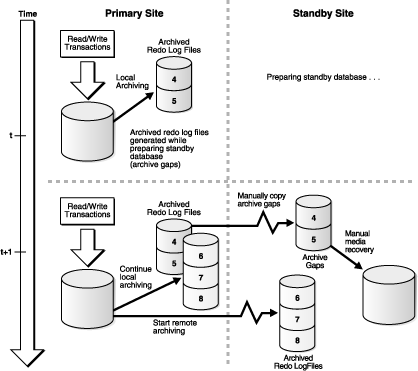
Text description of the illustration sbr81090.gif
The following steps occur:
primary database.primary archives log files, sequences 4 and 5.primary archives redo log files with sequences 6, 7, and 8 on the primary site, and transmits the redo to the standby site.Archived redo log file sequences 4 and 5 are now part of an archive gap, and these log files must be applied to the standby database.
You might be required to shut down the standby database to resolve maintenance issues. For example, you must shut down the standby database when you change a control file parameter, such as MAXDATAFILE, in the primary database.
To avoid creating archive gaps, follow these rules:
If you violate either of these two rules, then the standby database is down while the primary database is open and archiving. Consequently, the Oracle database can create an archive gap.
If you maintain a Data Guard environment, and the network goes down, the primary database might continue to archive to disk but be unable to archive to the standby site. In this situation, archived redo log files accumulate as usual on the primary site, but the standby instance is unaware of them.
See:
OPTIONAL and MANDATORY attributes for standby archivalTo determine if there is an archive gap, query the V$ARCHIVED_LOG and V$LOG views. If an archive gap exists, the output of the query specifies the thread number and log sequence number of all log files in the archive gap. If there is no archive gap for a given thread, the query returns no rows.
Query the V$ARCHIVED_LOG and V$LOG views on the standby database. For example, the following query shows there is a difference in the RECD and SENT sequence numbers for the destination specified by DEST_ID=2, indicating that there is a gap:
SQL> SELECT MAX(R.SEQUENCE#) LAST_SEQ_RECD, MAX(L.SEQUENCE#) LAST_SEQ_SENT FROM 2> V$ARCHIVED_LOG R, V$LOG L WHERE 3> R.DEST_ID=2 AND L.ARCHIVED='YES'; LAST_SEQ_RECD LAST_SEQ_SENT ------------- ------------- 7 10
Use the following query to determine the names of the archived redo log files on the local system that must be copied to the standby system that has the gap:
SQL> SELECT NAME FROM V$ARCHIVED_LOG WHERE THREAD#=1 AND DEST_ID=1 AND 2> SEQUENCE# BETWEEN 7 AND 10; NAME -------------------------------------------------------------------------------- /primary/thread1_dest/arcr_1_7.arc /primary/thread1_dest/arcr_1_8.arc /primary/thread1_dest/arcr_1_9.arc /primary/thread1_dest/arcr_1_10.arc
After you have obtained the sequence numbers of the log files in the archive gap, you can obtain their filenames by querying the V$ARCHIVED_LOG view on the primary site. The archived redo log path names on the standby site are generated by the STANDBY_ARCHIVE_DEST and LOG_ARCHIVE_FORMAT parameters in the standby initialization parameter file.
If the standby database is on the same site as the primary database, or the standby database is on a remote site with a different directory structure than the primary database, the path names for the log files on the standby site cannot be the same as the path names of the log files archived by the primary database. Before transmitting the redo data to the standby site, determine the correct path names for the archived redo log files at the standby site.
THREAD# LOW_SEQUENCE# HIGH_SEQUENCE# ---------- ------------- -------------- 1 460 463 2 202 204 3 100 100
If a thread appears in the view, then it contains an archive gap. You need to copy log files from threads 1, 2, and 3.
SQL> SELECT NAME FROM V$ARCHIVED_LOG WHERE THREAD#=1 AND DEST_ID=1 2> AND SEQUENCE# > 459 AND SEQUENCE# < 464; NAME --------------------------------------------------------------------- /primary/thread1_dest/arcr_1_460.arc /primary/thread1_dest/arcr_1_461.arc /primary/thread1_dest/arcr_1_462.arc /primary/thread1_dest/arcr_1_463.arc 4 rows selected
STANDBY_ARCHIVE_DEST and LOG_ARCHIVE_FORMAT in the standby initialization parameter file. For example, you discover the following:
STANDBY_ARCHIVE_DEST = /standby/arc_dest/ LOG_ARCHIVE_FORMAT = log_%t_%s_d.arc
These parameter settings determine the filenames of the archived redo log files at the standby site.
STANDBY_ARCHIVE_DEST and LOG_ARCHIVE_FORMAT. For example, enter the following copy commands to copy the archive gap log files required by thread 1:
% cp /primary/thread1_dest/arcr_1_460.arc /standby/arc_dest/log_1_460.arc % cp /primary/thread1_dest/arcr_1_461.arc /standby/arc_dest/log_1_461.arc % cp /primary/thread1_dest/arcr_1_462.arc /standby/arc_dest/log_1_462.arc % cp /primary/thread1_dest/arcr_1_463.arc /standby/arc_dest/log_1_463.arc
Perform similar commands to copy archive gap log files for threads 2 and 3.
LOG_ARCHIVE_DEST and STANDBY_ARCHIVE_DEST parameter values are not the same, then copy the archive gap log files from the STANDBY_ARCHIVE_DEST directory to the LOG_ARCHIVE_DEST directory. If these parameter values are the same, then you do not need to perform this step.
For example, assume the following standby initialization parameter settings:
STANDBY_ARCHIVE_DEST = /standby/arc_dest/ LOG_ARCHIVE_DEST = /log_dest/
Because the parameter values are different, copy the archived redo log files to the LOG_ARCHIVE_DEST location:
% cp /standby/arc_dest/* /log_dest/
When you initiate manual recovery, the Oracle database looks at the LOG_ARCHIVE_DEST value to determine the location of the log files.
Now that all required log files are in the STANDBY_ARCHIVE_DEST directory, you can proceed to Section 10.8.4 to apply the archive gap log files to the standby database. See also Section 6.3.4.3 and the V$ARCHIVED_LOG view in Chapter 14.
After you have copied the log files in the archive gap to the standby site, you can apply them using the RECOVER AUTOMATIC statement.
SQL> STARTUP MOUNT PFILE=/oracle/admin/pfile/initSTBY.ora
AUTOMATIC option:
SQL> ALTER DATABASE RECOVER AUTOMATIC STANDBY DATABASE;
The AUTOMATIC option automatically generates the name of the next archived redo log file needed to continue the recovery operation.
After recovering the available log files, the Oracle database prompts for the name of a log file that does not exist. For example, you might see:
ORA-00308: cannot open archived log '/oracle/standby/standby_logs/arcr_1_ 540.arc' ORA-27037: unable to obtain file status SVR4 Error: 2: No such file or directory Additional information: 3 Specify log: {<RET>=suggested | filename | AUTO | CANCEL}
SQL> <CTRL/C> Media recovery cancelled.
The following error messages are acceptable after recovery cancellation and do not indicate a problem:
ORA-01547: warning: RECOVER succeeded but OPEN RESETLOGS would get error below ORA-01194: file 1 needs more recovery to be consistent ORA-01110: data file 1: 'some_filename' ORA-01112: media recovery not started
SQL> ALTER DATABASE RECOVER MANAGED STANDBY DATABASE DISCONNECT FROM SESSION;
Chapters 3 and 4 described how to create physical and logical standby databases. This section augments the discussions in those chapters with additional steps that must be performed if the primary database uses Oracle Managed Files (OMF) or Automatic Storage Management (ASM).
|
Note: The discussion in this section is presented at a level of detail that assumes the reader already knows how to create a physical standby database and is an experienced user of the RMAN, OMF, and ASM features. For more information, see:
|
Perform the following tasks to prepare for standby database creation:
DB_CREATE_FILE_DEST and DB_CREATE_ONLINE_LOG_DEST_n initialization parameters to appropriate values. Maintenance and future role transitions are simplified if the same disk group names are used for both the primary and standby databases.STANDBY_FILE_MANAGEMENT initialization parameter to AUTO.Perform the following tasks to create the standby database:
BACKUP command to create a backup set that contains a copy of the primary database's datafiles, archived log files, and a standby control file.DUPLICATE ... FOR STANDBY command to copy the datafiles, archived redo log files and standby control file in the backup set to the standby database's storage area.
The DUPLICATE ... FOR STANDBY command performs the actual data movement at the standby instance. If the backup set is on tape, the media manager must be configured so that the standby instance can read the backup set. If the backup set is on disk, the backup pieces must be readable by the standby instance, either by making their primary path names available through NFS, or by copying them to the standby system and using RMAN CATALOG BACKUPPIECE command to catalog the backup pieces before restoring them.
After you successfully complete these steps, continue with the steps in Section 3.2.7, to verify the configuration of the physical standby database.
To create a logical standby database, continue with the standby database creation process described in Chapter 4, but with the following modifications:
DB_CREATE_FILE_DEST parameter does not force the creation of OMF filenames. However, if this parameter was set on the primary database, it must also be set on the standby database.RESTORE CONTROLFILE command to restore a copy of the logical standby control file to the standby system.> RMAN TARGET sys/oracle@lstdby RMAN> CATALOG START WITH '+stby_diskgroup'; RMAN> SWITCH DATABASE TO COPY;
After you successfully complete these steps, continue with the steps in Section 4.2.4 to start, recover, and verify the logical standby database.